WanWallet Offline
The Offline wallet can be used for extra security, and is also required for certain features such as the “partner-in” method of adding stake to POS and Storeman nodes.
Features
The v3.0.0 version of the hardware wallet primarily features updates related to the newly added latest features such as the new Storeman node and wanBridge systems.
The wallet may be downloaded from the Wanchain Website.
The Offline wallet does not need to be connected to the Internet to generate valid signed transactions. The user simply fills in all the transaction parameters and then uses their private key to generate a signed transaction offline. The signed transaction may then be sent through a regular online wallet on another machine. The Wanchain desktop wallet supports the sending of transactions generated on the offline wallet.
Main functions of WanWallet Offline
Initiating staking, adding stake, adding “partner in” stake, and withdrawal from staking for Storeman nodes
Initiating staking, adding stake, adding “partner in” stake, and withdrawal from staking for POS nodes
Partner-in To Storeman
The “partner in” function allows multiple addresses to set up a node together. After the first person sets up their node with at least 10,000 WAN, anyone else may contribute stake to that node using the partner in function. Even though partnered in stake is contributed to another person’s node, it is still in control of the person who sent it. It is never in custody of the person who set up the main node address. The staking rewards, however, will all be sent to the main node address, and there is no on chain distribution of rewards. So please only partner in with friends you trust to fairly share the reward with you!
Partner in funds will earn rewards at the same rate as regular stake, which is higher than delegated stake.
For partner in, minimum amount that can be partnered in is 10,000 WAN, there is no maximum amount, and maximum of 5 addresses can partner in.
Read on to learn how to partner in stake…..
Prepare an Air Gapped Computer
Prepare a computer which has a clean install of your operating system of choice and which has never been connected to the internet or connected to any device with internet connection capabilities. Ensure that no cords are connected to your machine, and that all wireless connections are turned off, including bluetooth, wifi, or any other wireless communication methods.
Ensure that your computer is password protected and the contents are encrypted.
Prepare the Offline Wallet
A) Download Offline Wallet on Another Computer
Download the Wanchain offline wallet installer on another computer and copy it to a new and unused usb flash drive.
B) Install the Wallet
Transfer the wallet to your air gapped computer using the usb drive, and use the wallet installer to install it to your computer.
C) Create an Account
Click the Create button to create a new account.
Remember the account name and password.
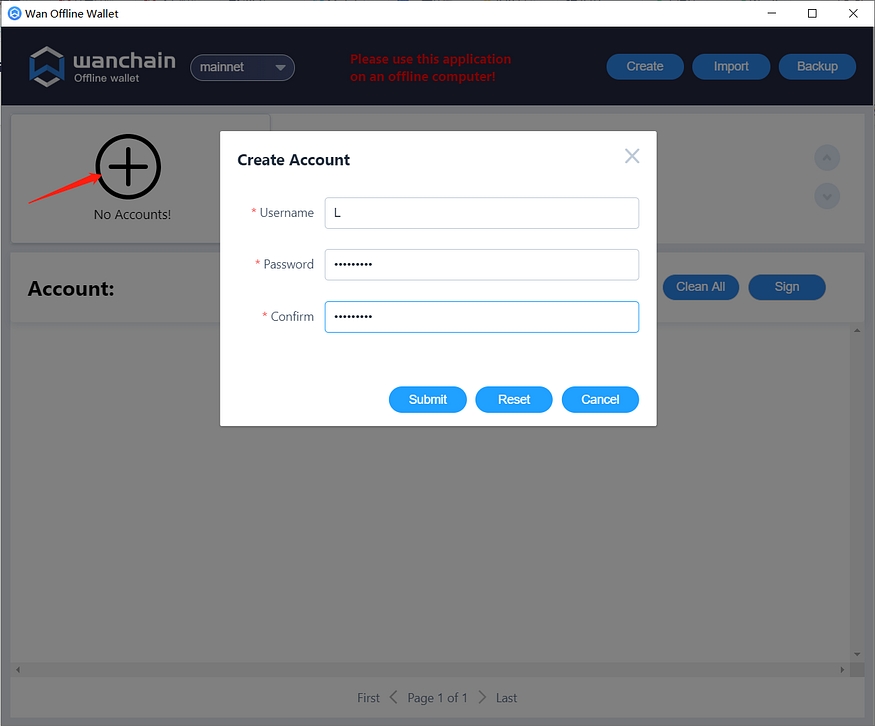
After clicking “Submit”, a new account will be generated, in this example we have chosen the username of “L”.
Back up the keystore file
Click the “Backup” button in the upper right corner, there you can see the directory where the keystore file is located.
In the file explorer, open the directory and back up the keystore file to your USB flash drive. After transferring the keystore to the flash drive, you should never re-connect the drive to a network connected device.
Save your USB drive in a safe place. We recommend you make several backup USB drives especially in case you are securing a large amount of assets as there is a small chance the drive may become corrupted.
Transfer WAN to Your Address
The minimum amount of WAN required for “partner in” stake is 10,000. Don’t forget to also include some WAN for paying gas fees. 10 WAN should be plenty for gas.
(DESKTOP WALLET) Get Your Transaction Nonce
Open the desktop light wallet on another internet-connected computer, and in the settings menu, select “Enable offline wallet”.
The offline wallet menu will appear, click “Offline Wallet” from the left menu.
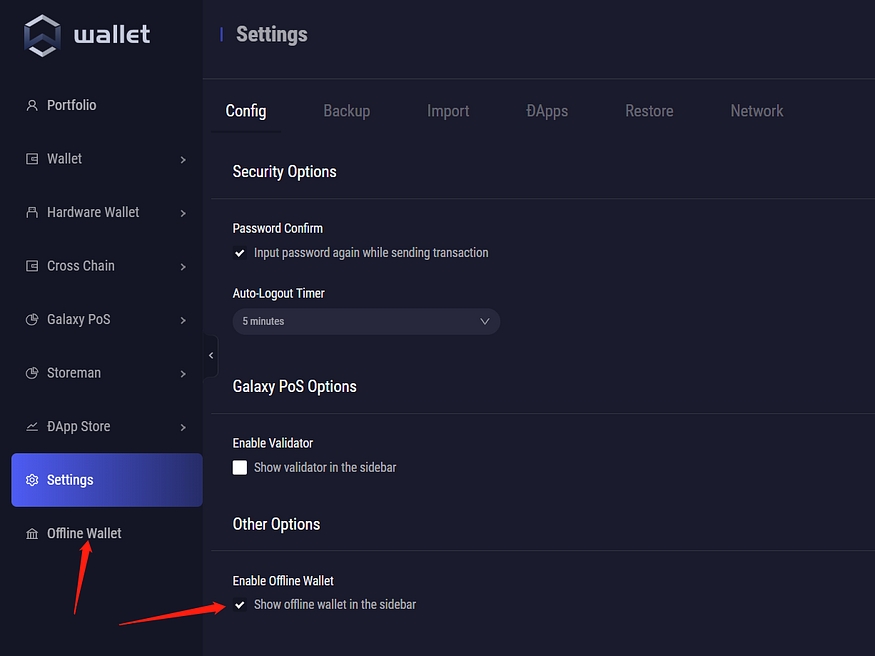
In the first step, enter the address from the offline wallet which you are sending from using to send partner in funds (the one we have named “L”), and click the “Generate” button.
At this time, you can see the Nonce value.
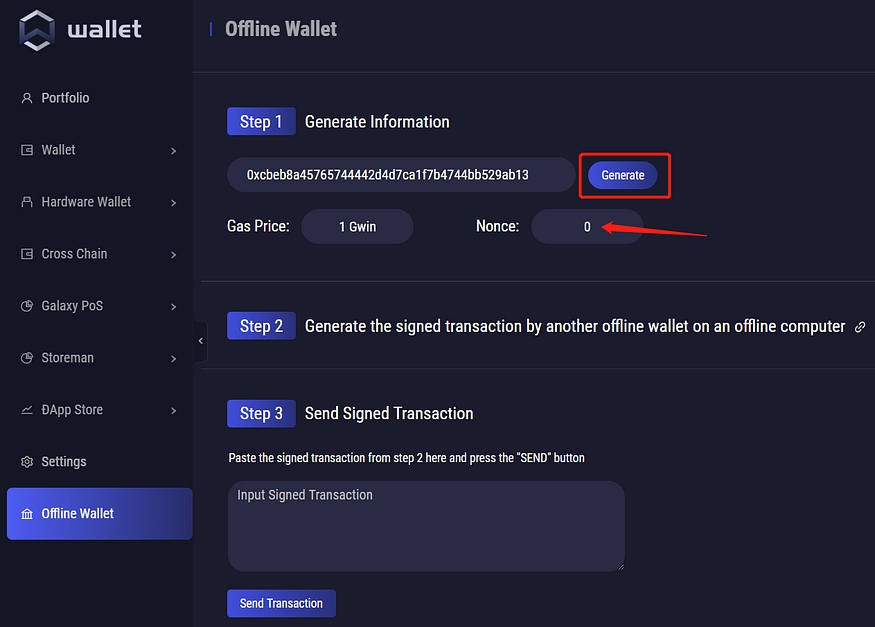
(OFFLINE WALLET) Generate Signed Transaction
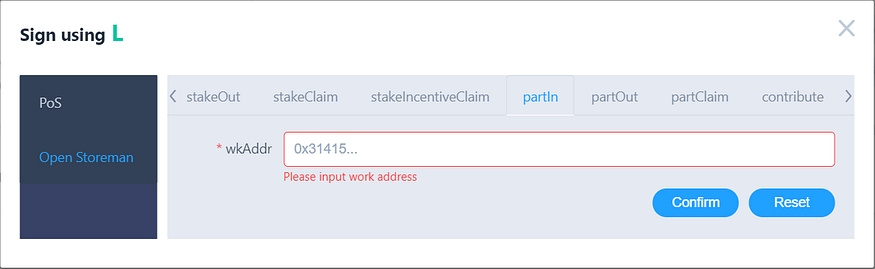
Click the “Sign” button to begin the signing process.
Enter the Nonce you got in the previous step
In the “To” field, Enter the Storeman smart contract address. Check the official Wanchain Twitter account to confirm the address.
In the “Value” field, enter the number of WAN you wish to partner in with
Click the “Customize” button, then click “Open Storeman”, then click “partIn”
In the “wkAddr” field, enter the Work Address of the node you want to partner in to, then click the “Confirm” button.
Then change the value of Gas limit to 1000000. (At this time, the transfer fee should be 0.001 Wan)
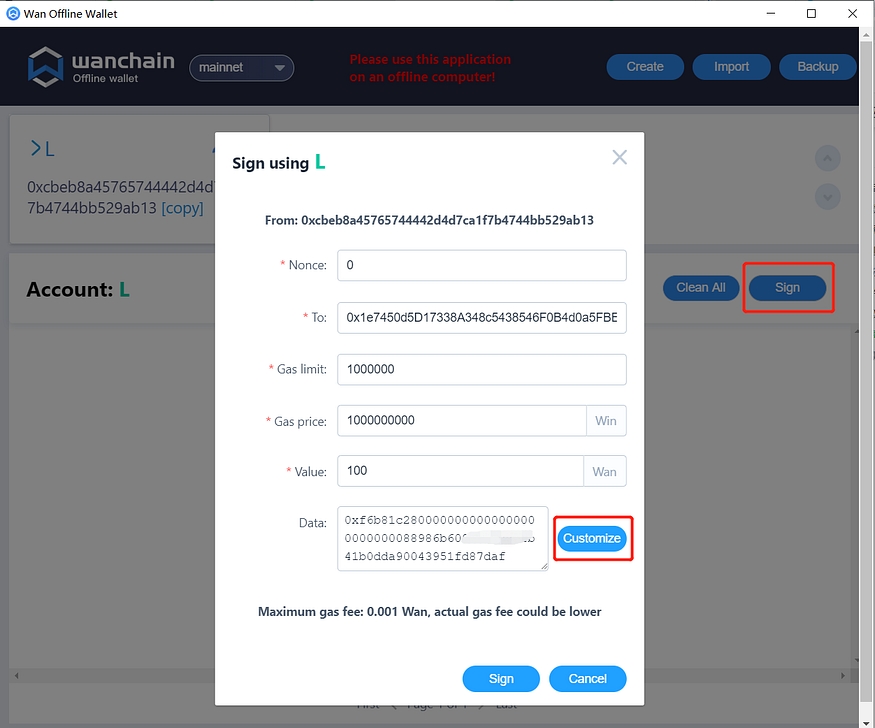
After confirming that the information is correct, click the “Sign” button, enter the account password and wait for the “Signed successfully!” prompt to appear.
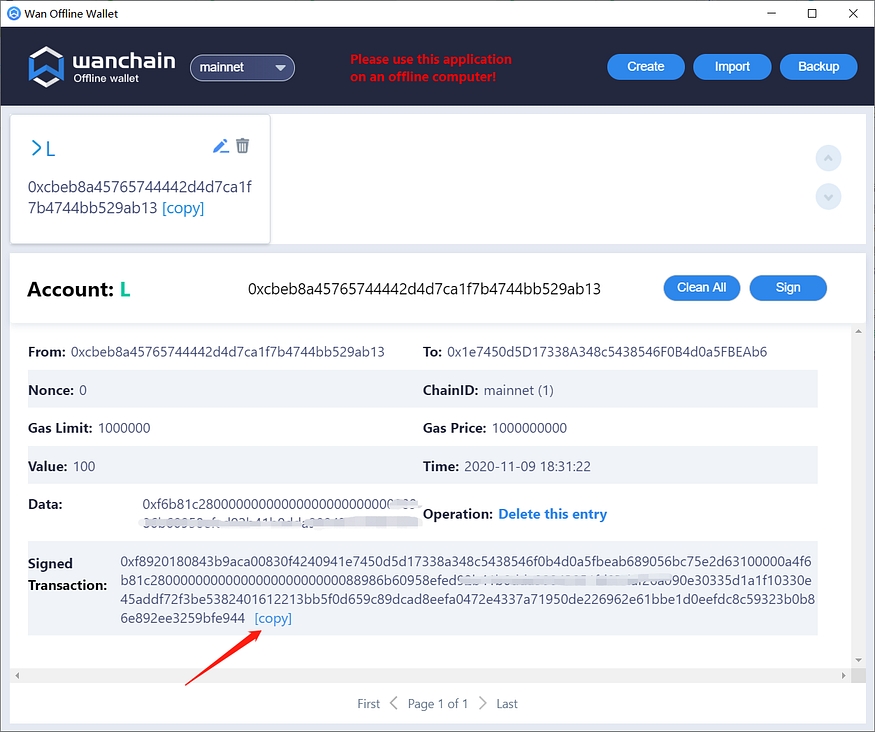
Copy the signed transaction data to a text file and transfer the file to an empty USB flash drive.
(DESKTOP WALLET) Broadcast Signed Transaction
Connect your USB drive with the signed transaction to your computer with the desktop wallet open.
Copy the signed transaction and paste it into the empty field under “Step 3”
Click “Send Transaction”.
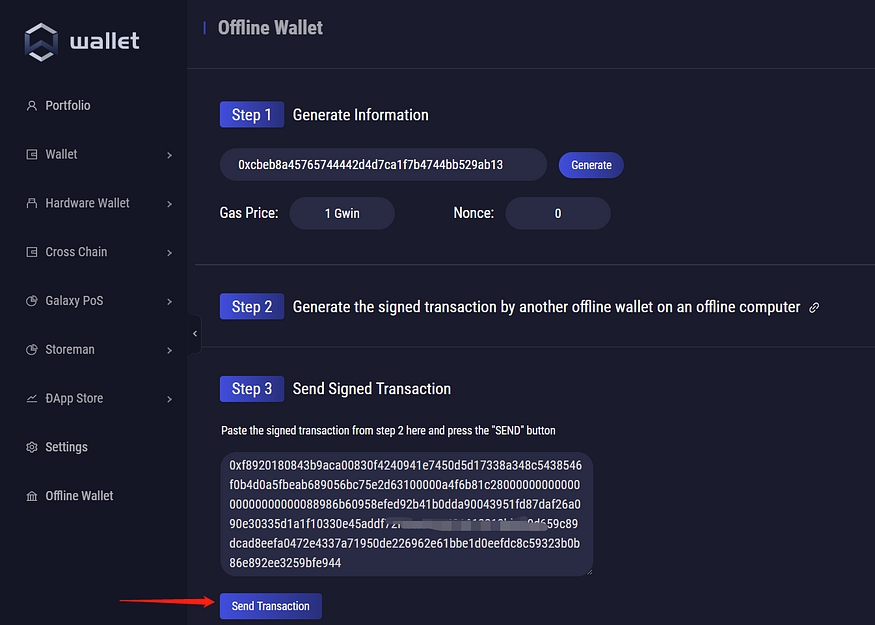
After completing the transaction, you will be able to view it in your transaction history.
Last updated