PoS Validator Node Delegation Guide
An in-depth guide outlining how to delegate your $WAN to a Wanchain PoS Validator Node to earn rewards with no risk of impermanent loss! This guide will focus on the Wanchain Desktop Wallet.
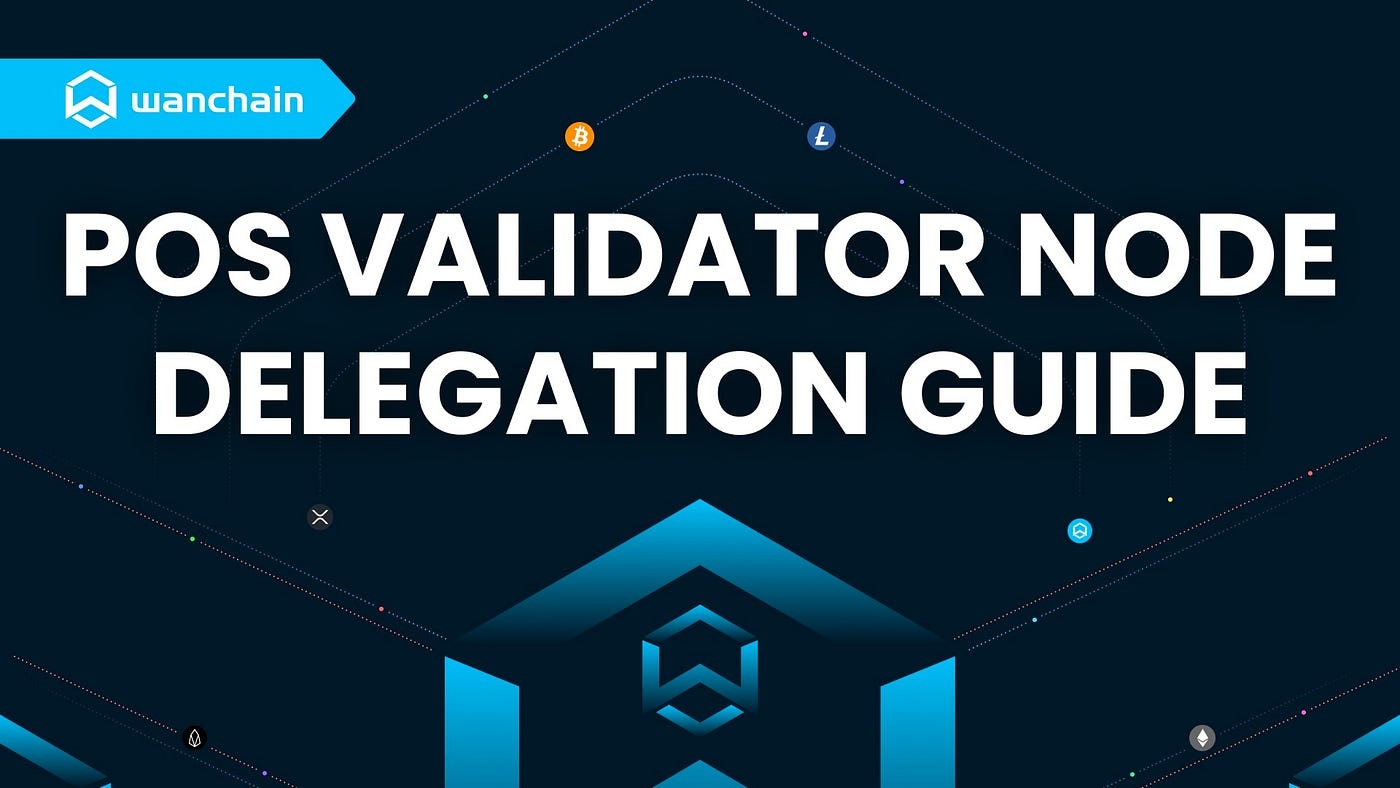
Before we start, what is a Wanchain PoS Validator Node? And is it safe to delegate your $WAN?
Wanchain PoS Validator Nodes secure the Wanchain blockchain network by proposing, validating, and finalising blocks. These PoS Validator Nodes reach consensus using a proprietary Proof of Stake consensus algorithm called Galaxy Consensus. PoS Validator Nodes need to stake WAN tokens before they can validate transactions on the network. For detailed information about the Galaxy Consensus, please read the whitepaper.
Delegating to a Wanchain PoS Validator Node is very safe; your $WAN never leaves your custody. When you delegate your $WAN, your $WAN is locked in a smart contract. Even if the PoS Validator Node you chose to delegate to ends up going offline, you will still be able to claim your $WAN and return your coins to your wallet address.
Step 1. Install the Wanchain Desktop Wallet
You need to install the Wanchain Desktop Wallet. Be sure to download and install the right version for your operating system.
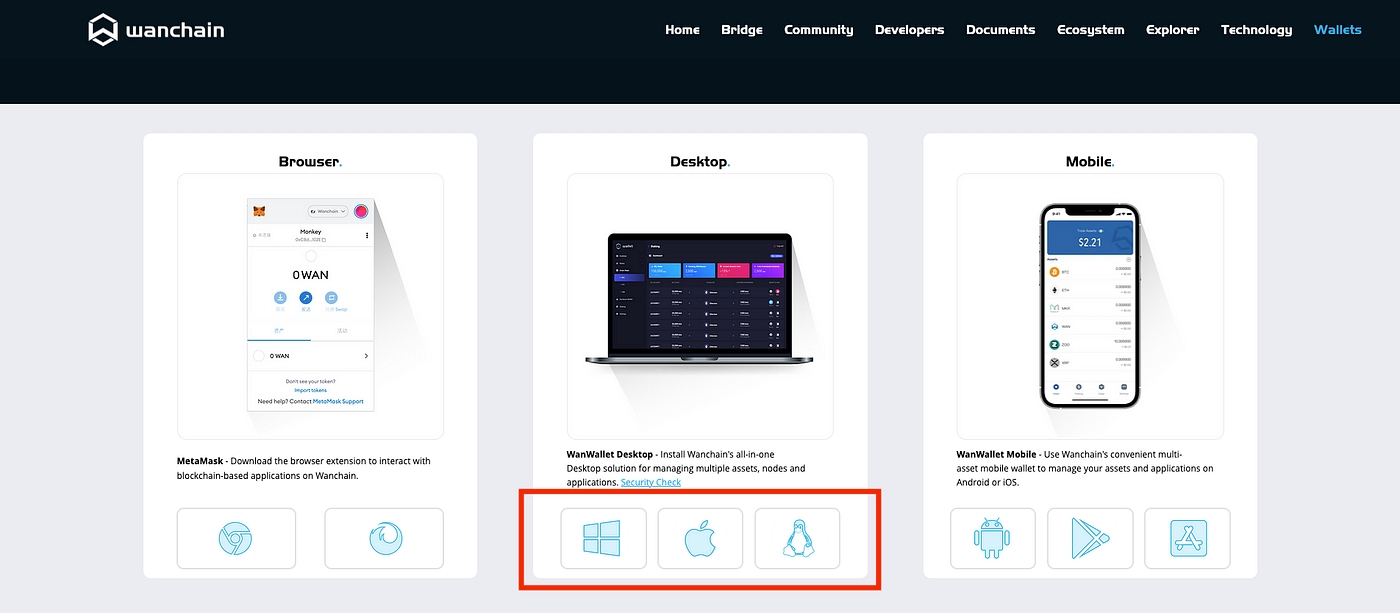
Click the Windows, Mac, or Linux button.
This will initiate a download.
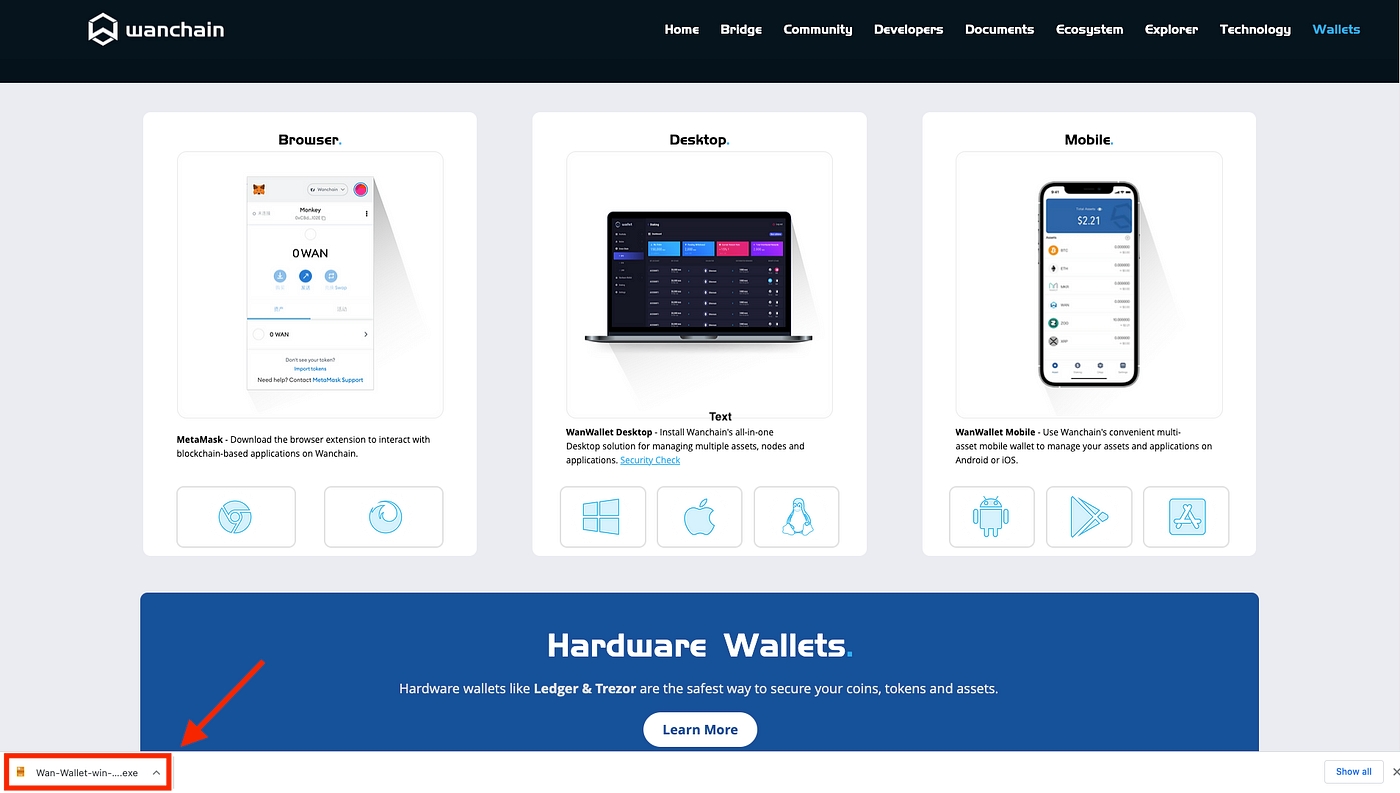
Click “OK” to begin the download then initiate the installation.
Be sure to follow the directions as prompted.
Select an option then click “Next”.
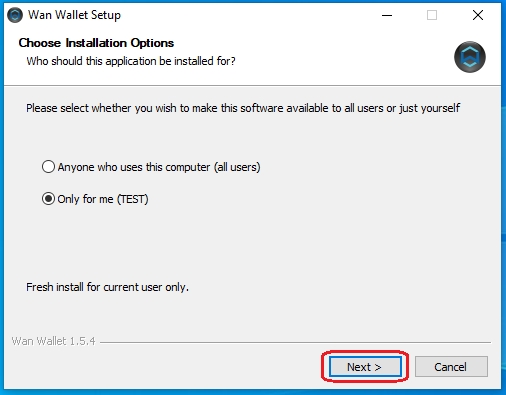
Click “Install” then wait for the installation to complete.
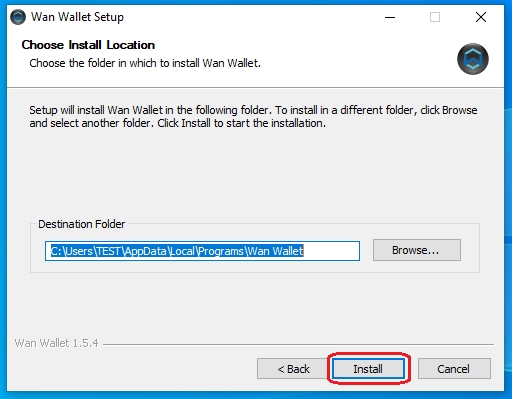
Check the “Run Wan Wallet” box then click “Finish”.
Your Wanchain Desktop Wallet should open automatically.
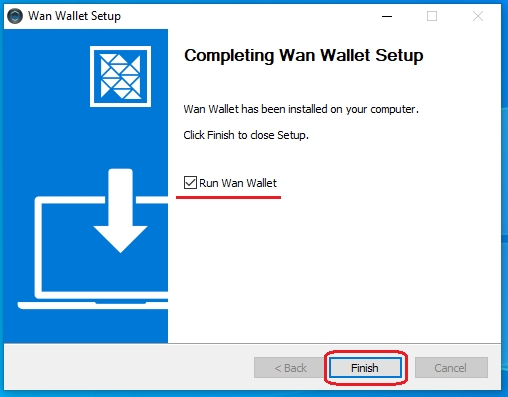
Set a strong password of your choice.
Make sure you have the “Create Phrase” option selected. You can read the password requirements by hovering over “i” as shown below.
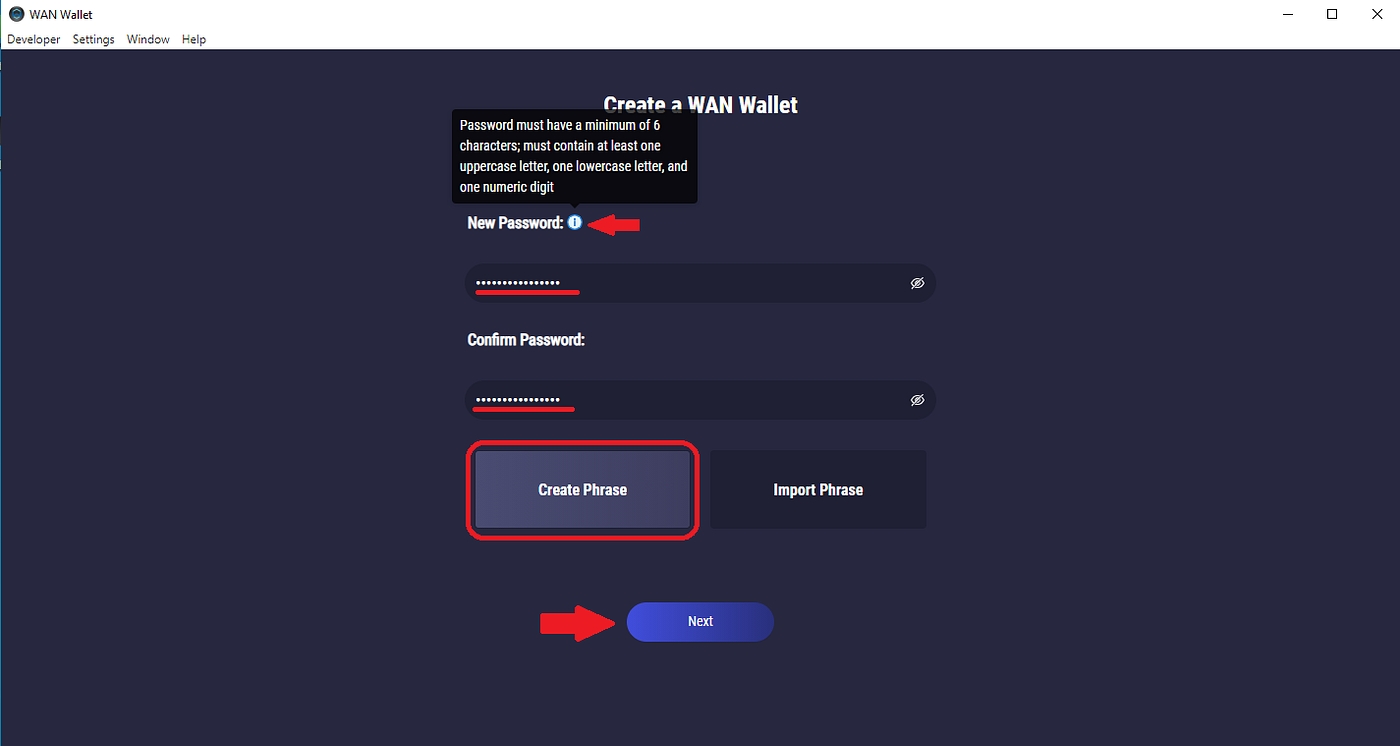
Click “Next” once you have backed up your seed words.
This step is very important! You need to carefully write down your 12 seed words, in order, on a piece of paper. Saving them digitally is unsafe. Best practice is to make multiple copies of your seed words and keep them in different secure locations.
Note: Your seed words are the keys to your wallet. Never share them with anyone under any circumstances. Scammers can steal your funds if they have your seed words. Keep them safe!
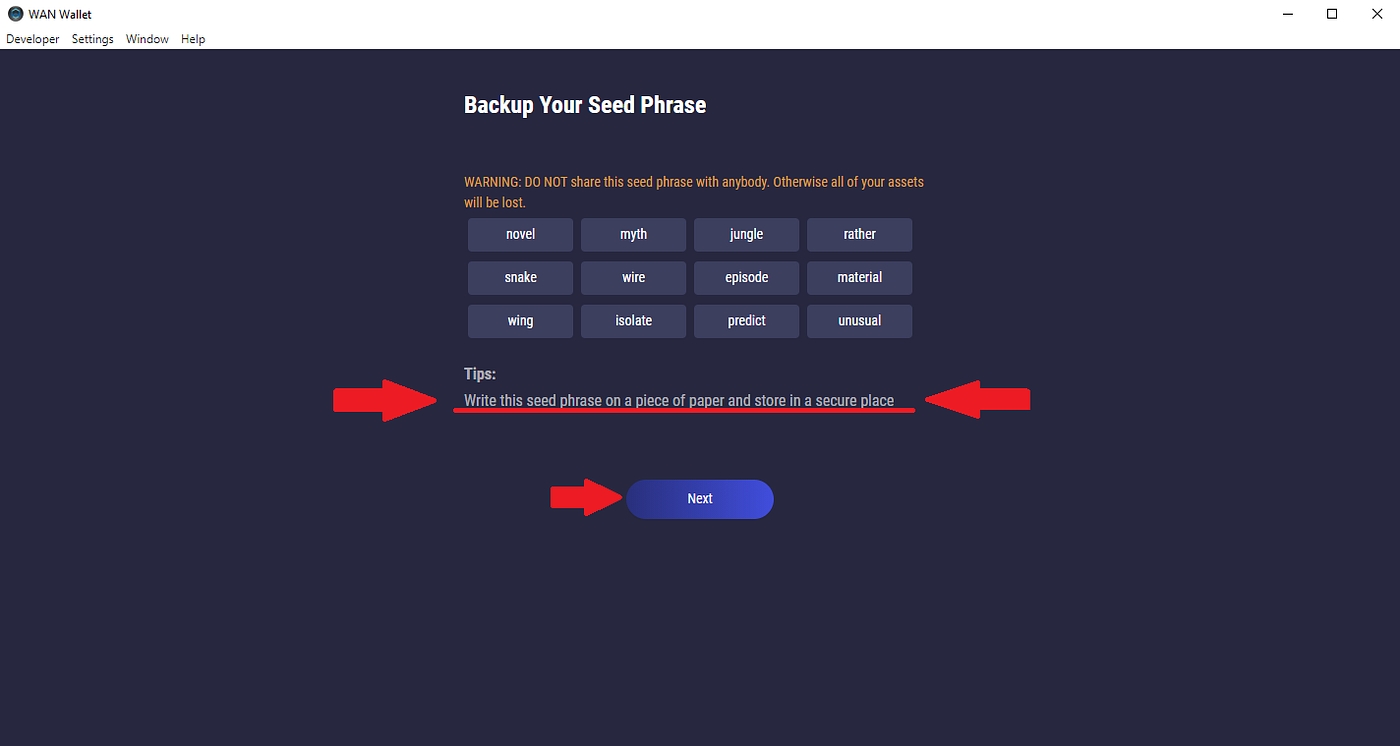
Input your seed words in order by clicking the words then click “Done”.
This is to confirm your seed words were written down correctly. If you make a mistake here, you can click “Previous” to go back and try again.
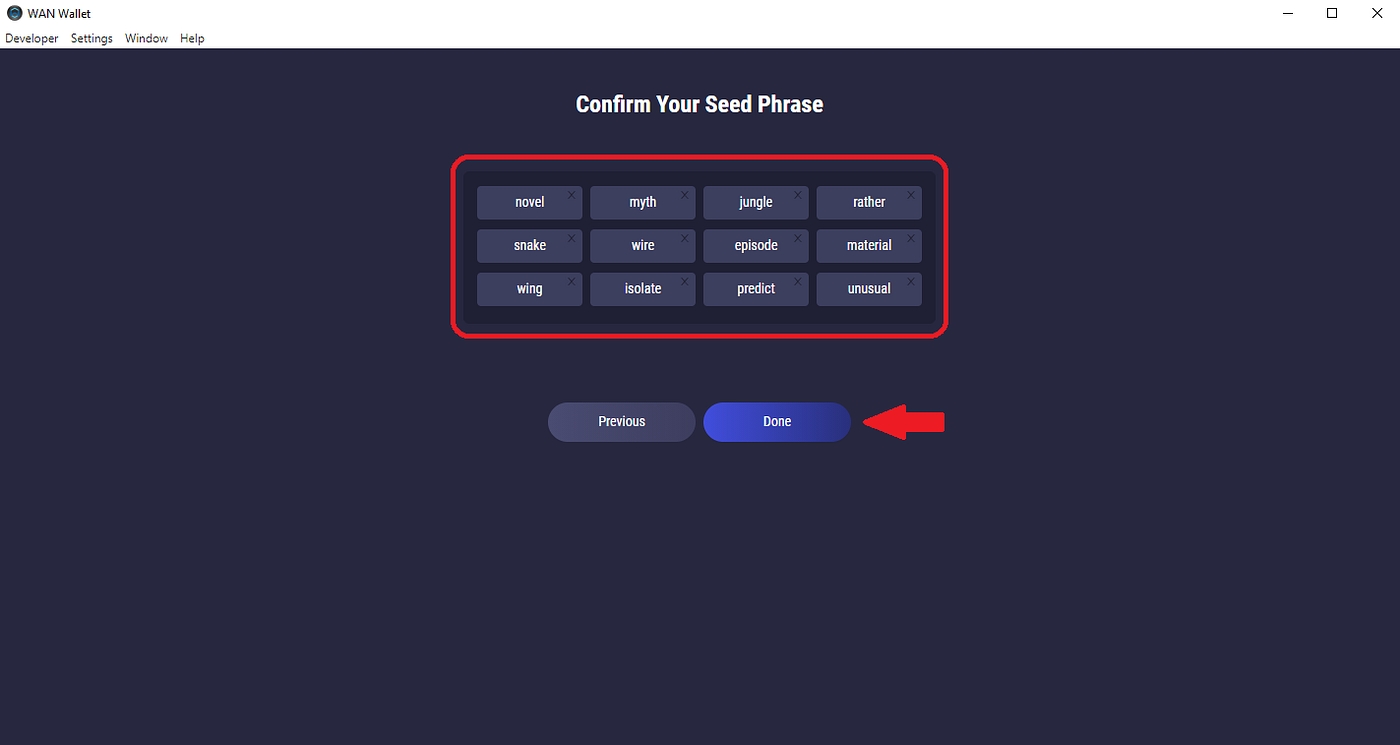
Congratulations! Your wallet has now been set up successfully set up!
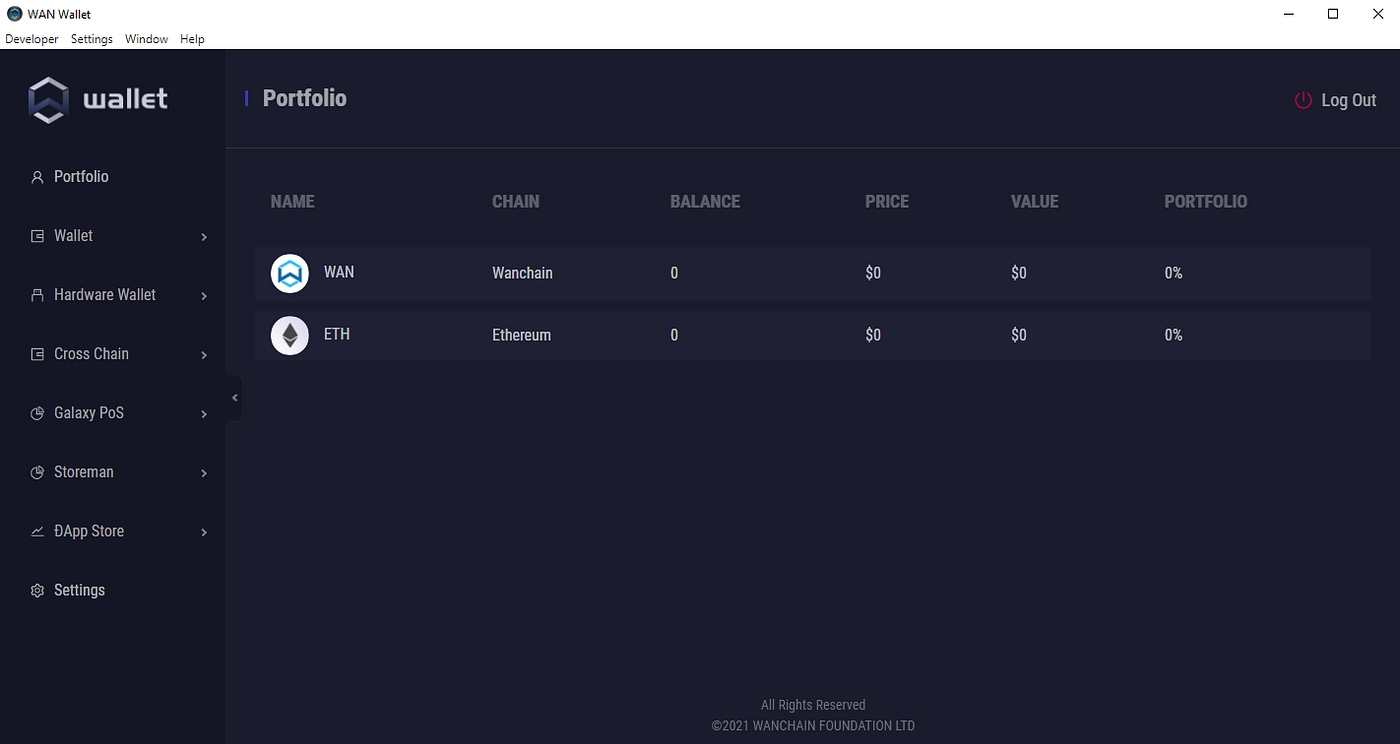
Step 2. Fund your $WAN account
When launching the Wanchain desktop wallet, you are immediately directed to the “Portfolio” page. Here you can see your asset balances on multiple chains within the wallet as seen below.
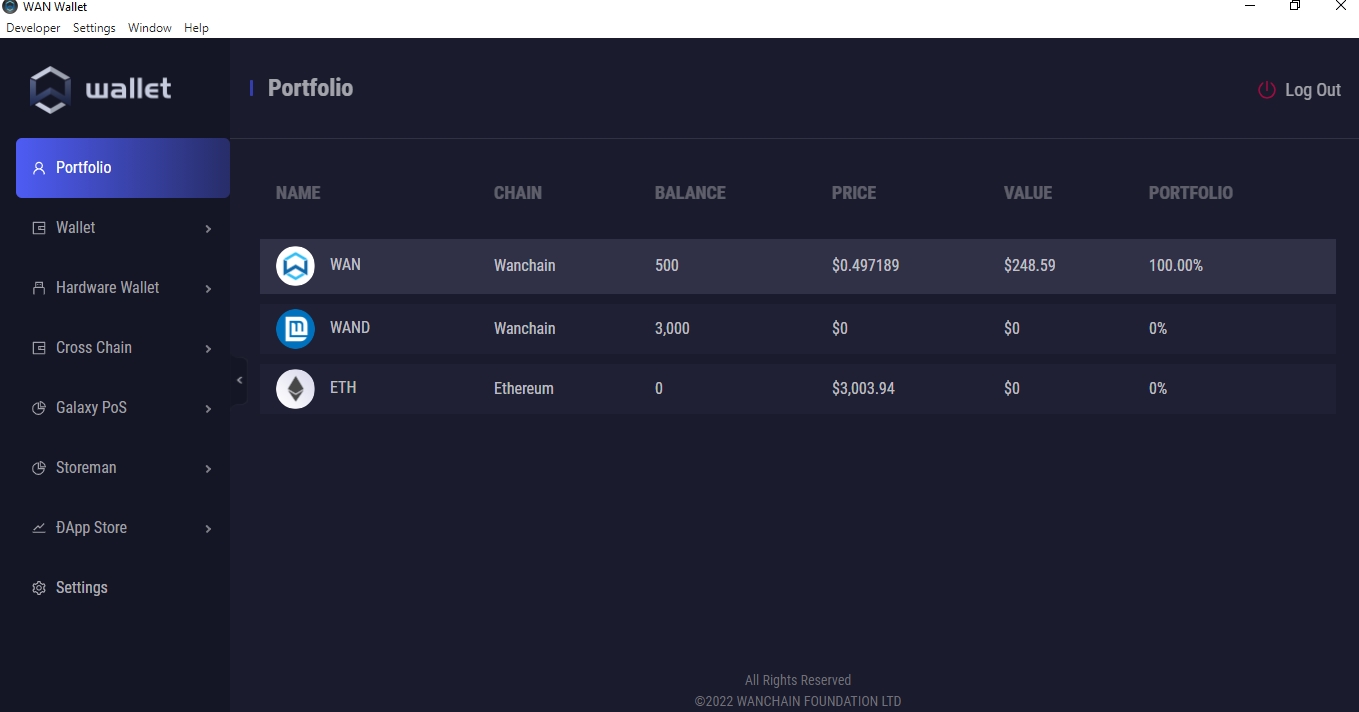
View your $WAN account overview.
Use the menu on the left to navigate to Wallet → WAN → Wanchain, as in the screenshot below.
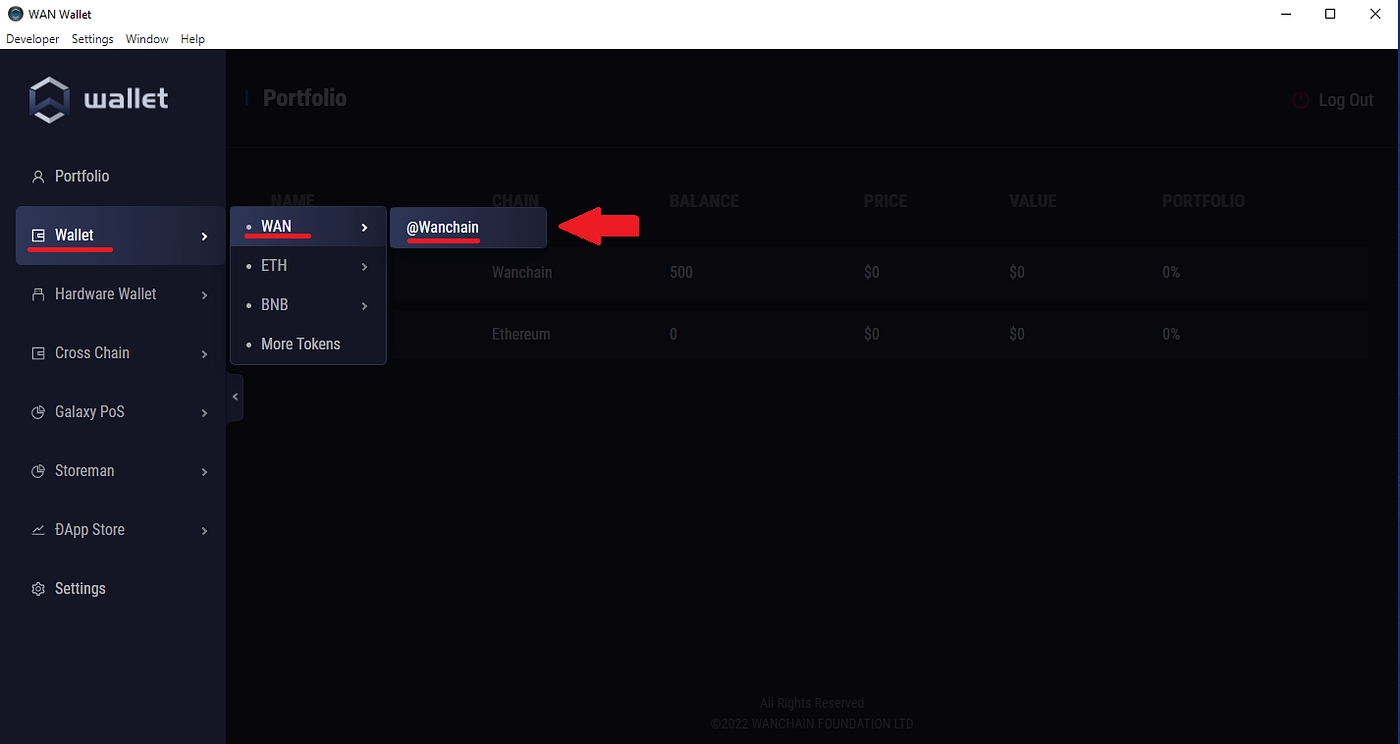
Fund your account with some $WAN.
From your $WAN account overview, you can edit your account name, create more wallets, copy your public address and send $WAN to other addresses.
You’ll need at least 100 $WAN for delegating and some extra for gas (0.1 $WAN).
Note: You can buy $WAN on any of these markets. Alternatively, you crosschain some assets using Wanchain’s crosschain bridge thens get some $WAN on WanSwap. All crosschain transactions are eligible to automatically receive a bit of $WAN from Wanchain’s universal crosschain faucet.
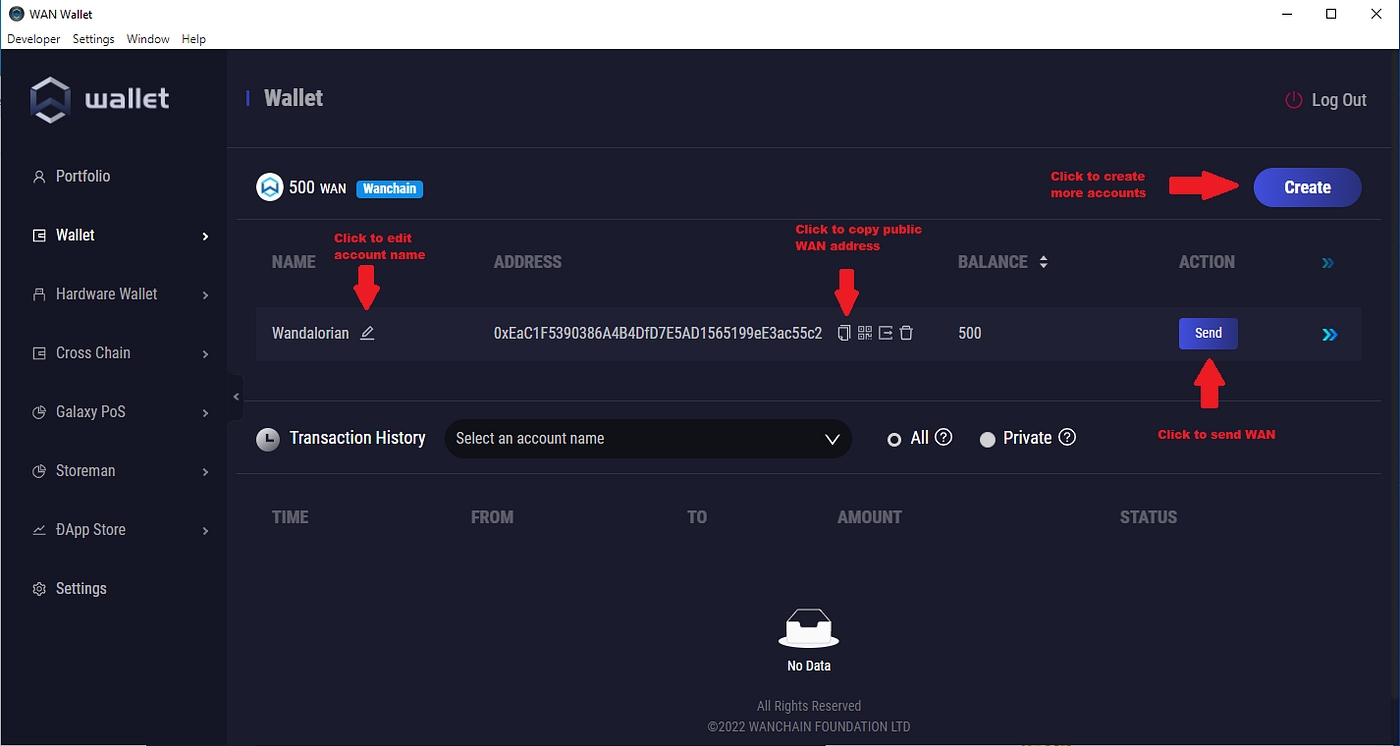
Step 3: Delegating $WAN to a PoS Validator Node
View your Delegation overview.
Once you have deposited some $WAN in your address, use the menus on the left to navigate to Galaxy PoS → Delegation, as seen in the screenshot below.
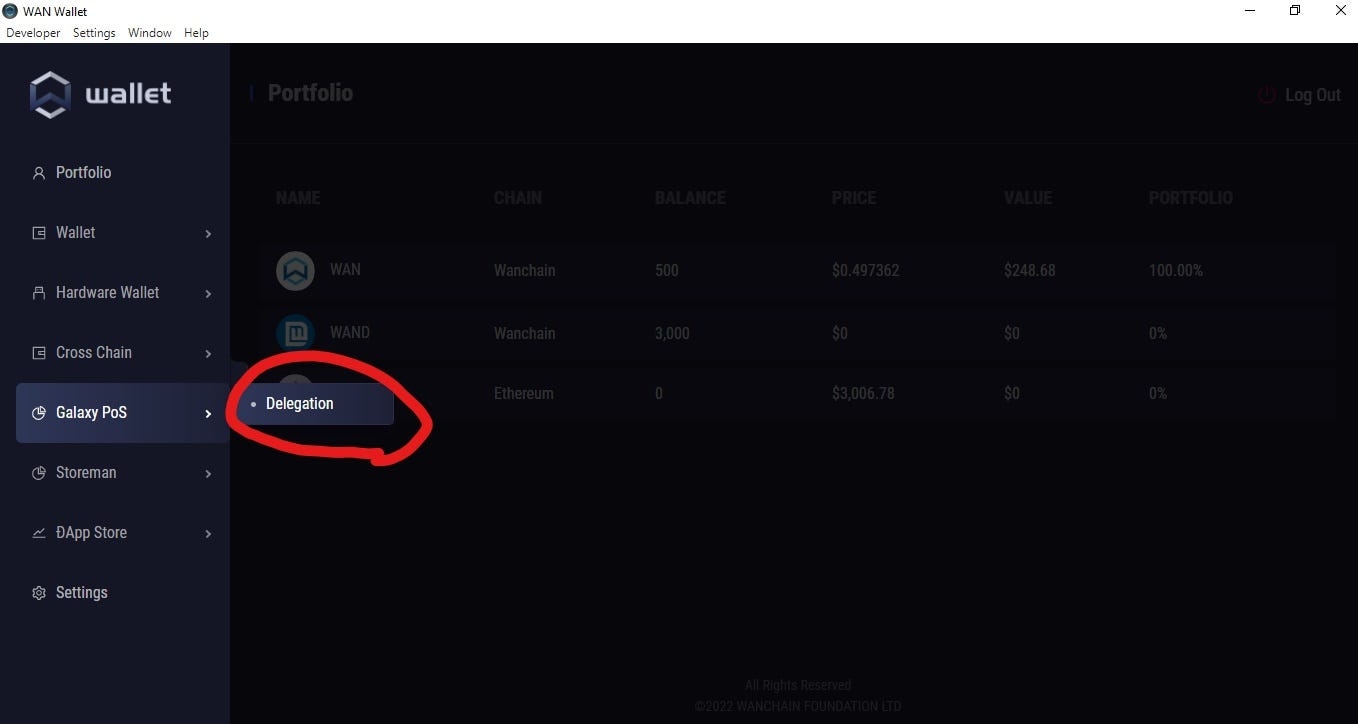
Click “New Delegation”.
From the Delegation page, you can see all your current staking activities and rewards.
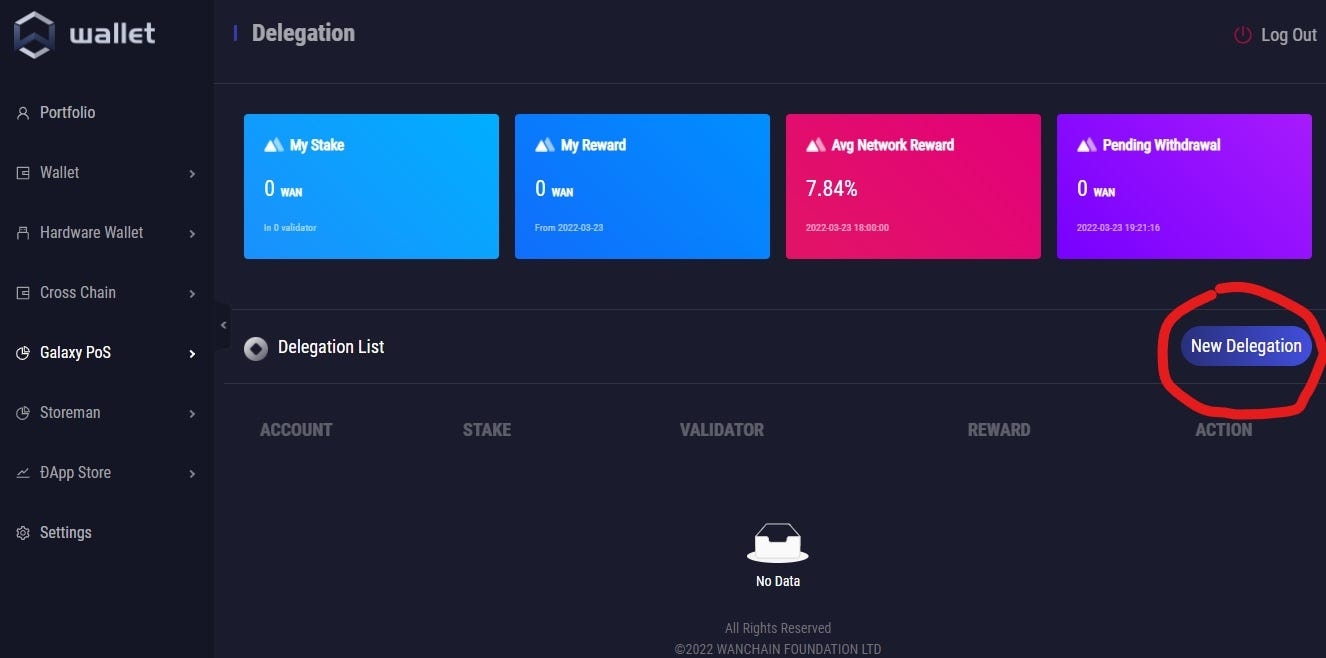
Select a node from the PoS Validator drop-down list.
Simply click the “Select a validator” drop-down list.
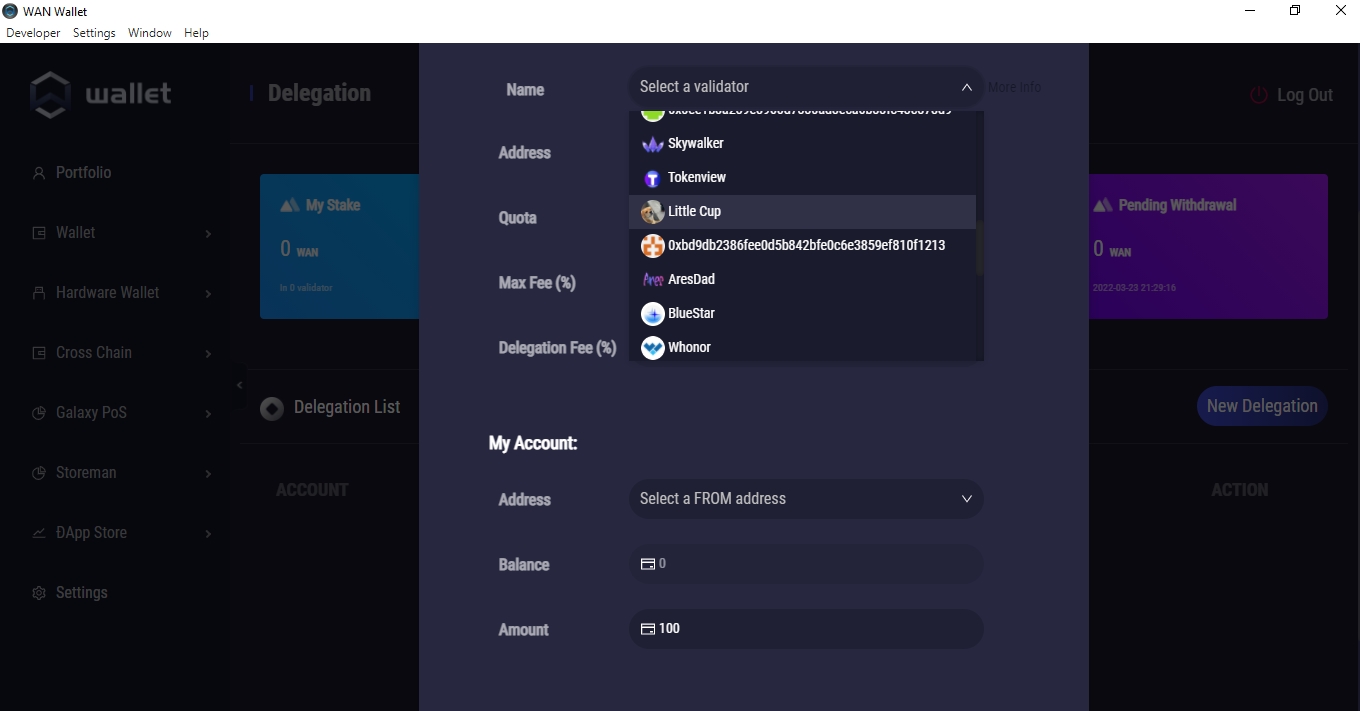
Select your address in the address list.
As in the screenshot below.
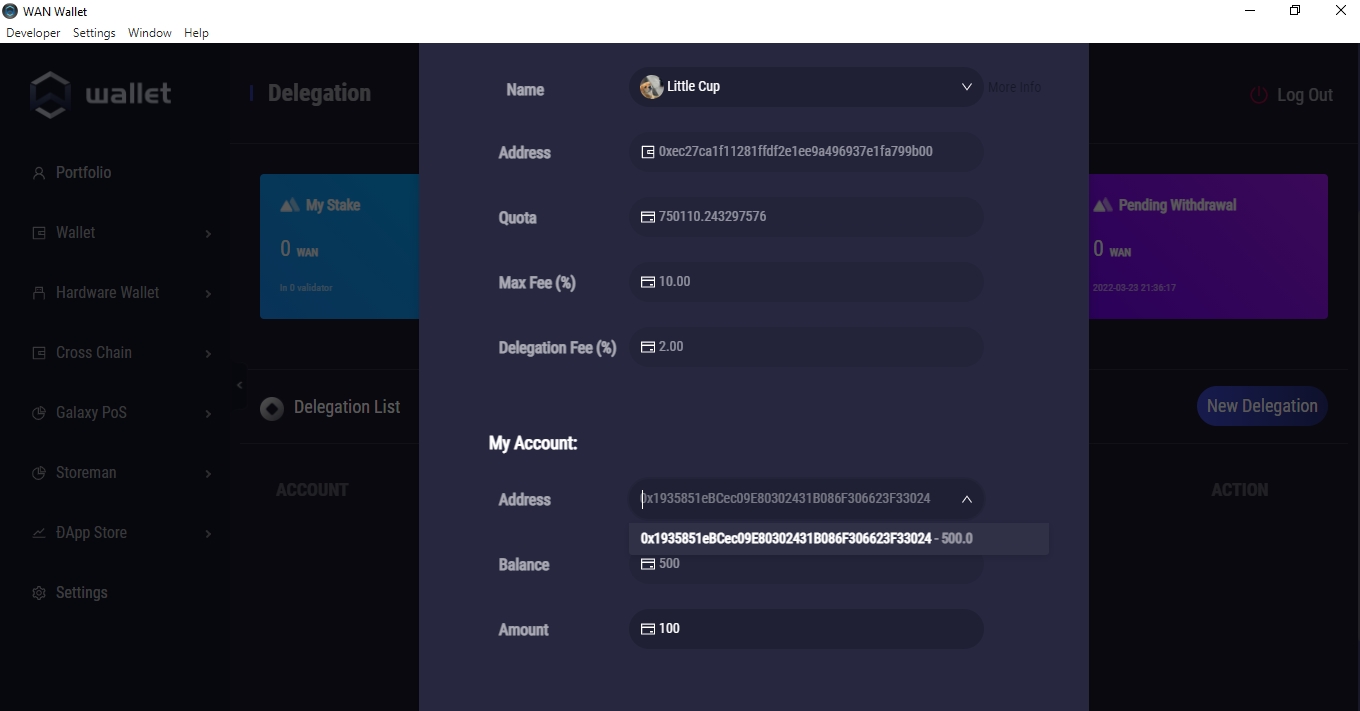
Input the amount of $WAN you wish to stake then click “Next”.
In this example, we are staking 100 $WAN coins.
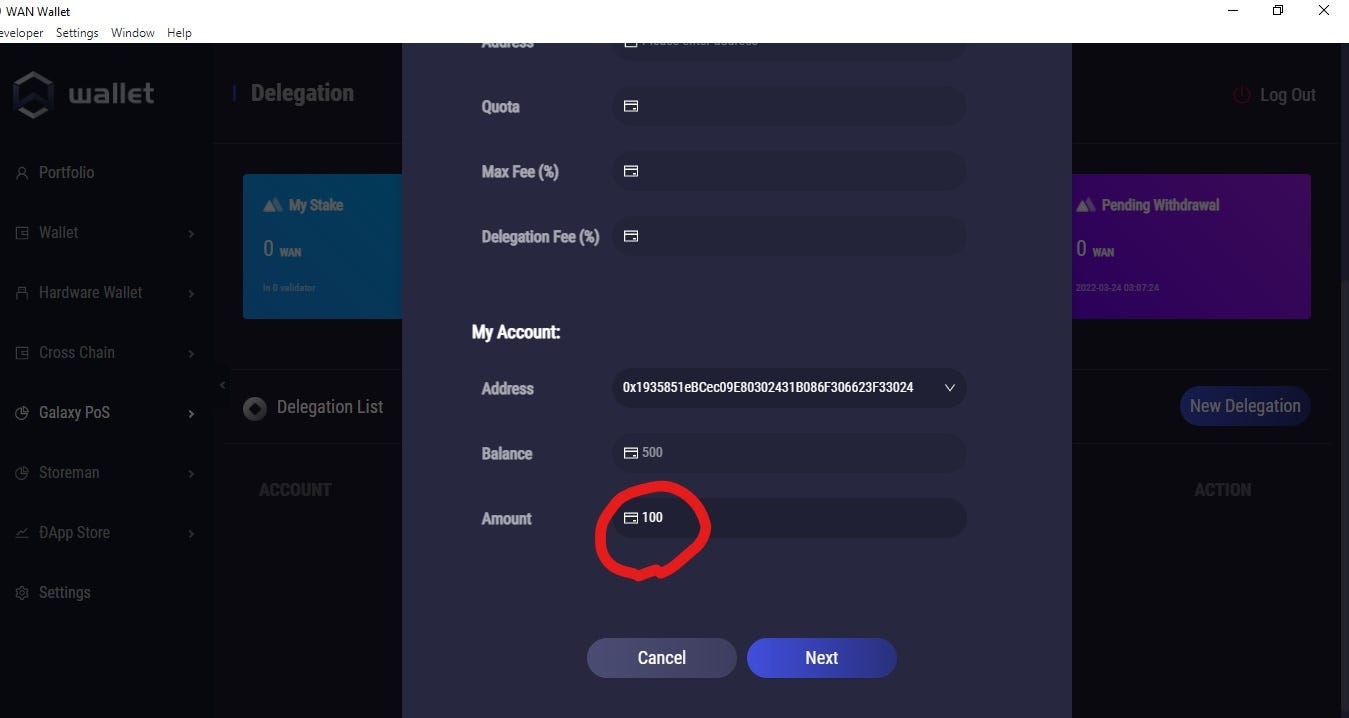
After confirming your details, click “Send” to start delegating your $WAN to the PoS Validator Node you selected.
As in the screenshot below.
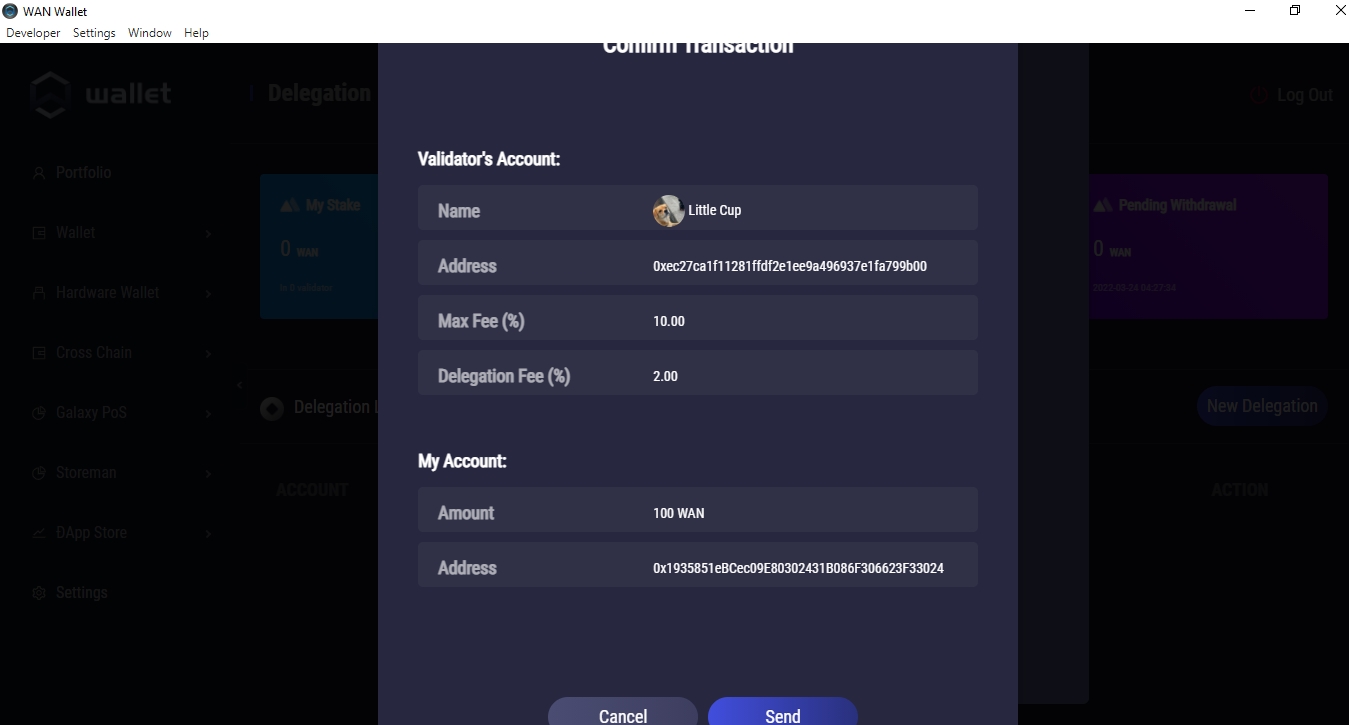
Wait a few minutes. Your staking request will be processed and be visible under “Delegation List” and “Delegation History”.
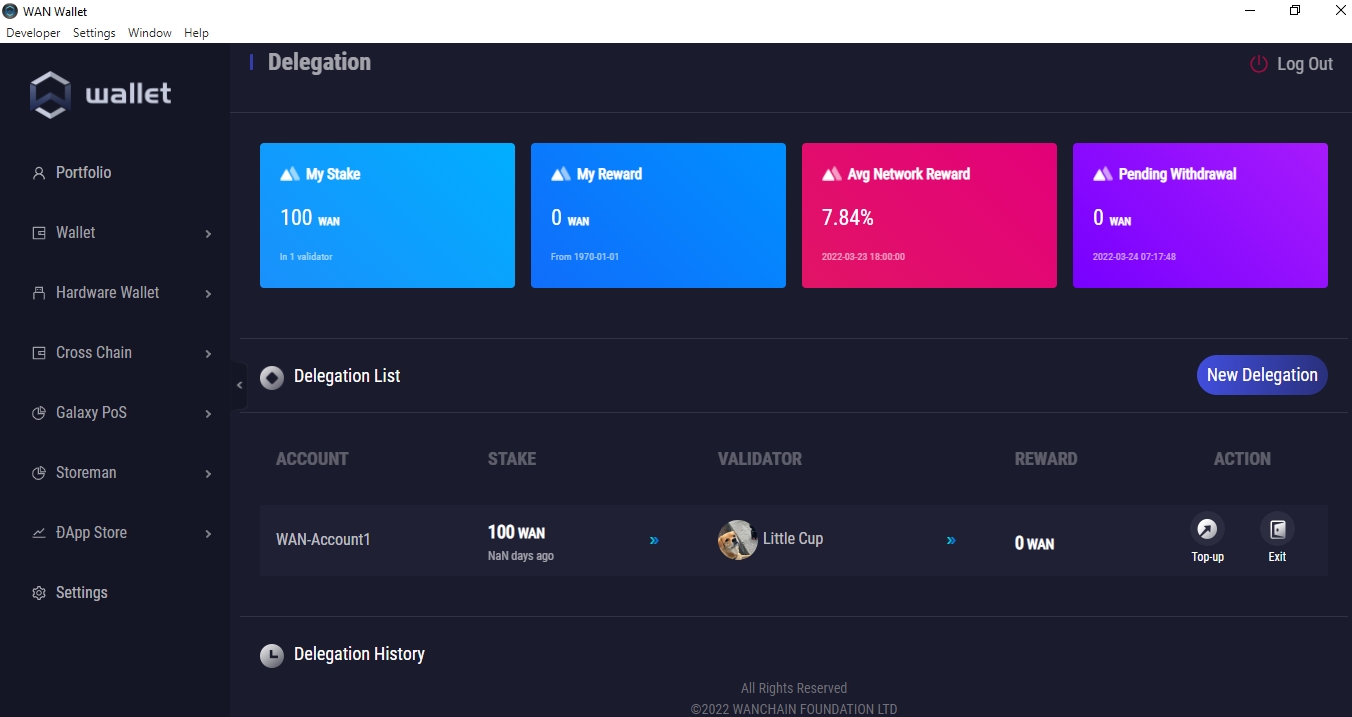
You should now see your staked $WAN listed in the “My Stake” box. Your cumulative rewards will be displayed in the “My Reward” box as your earn them. “Claimable Amount” shows the amount of $WAN rewards you can claim. “Avg Network Reward” shows the current expected APR.
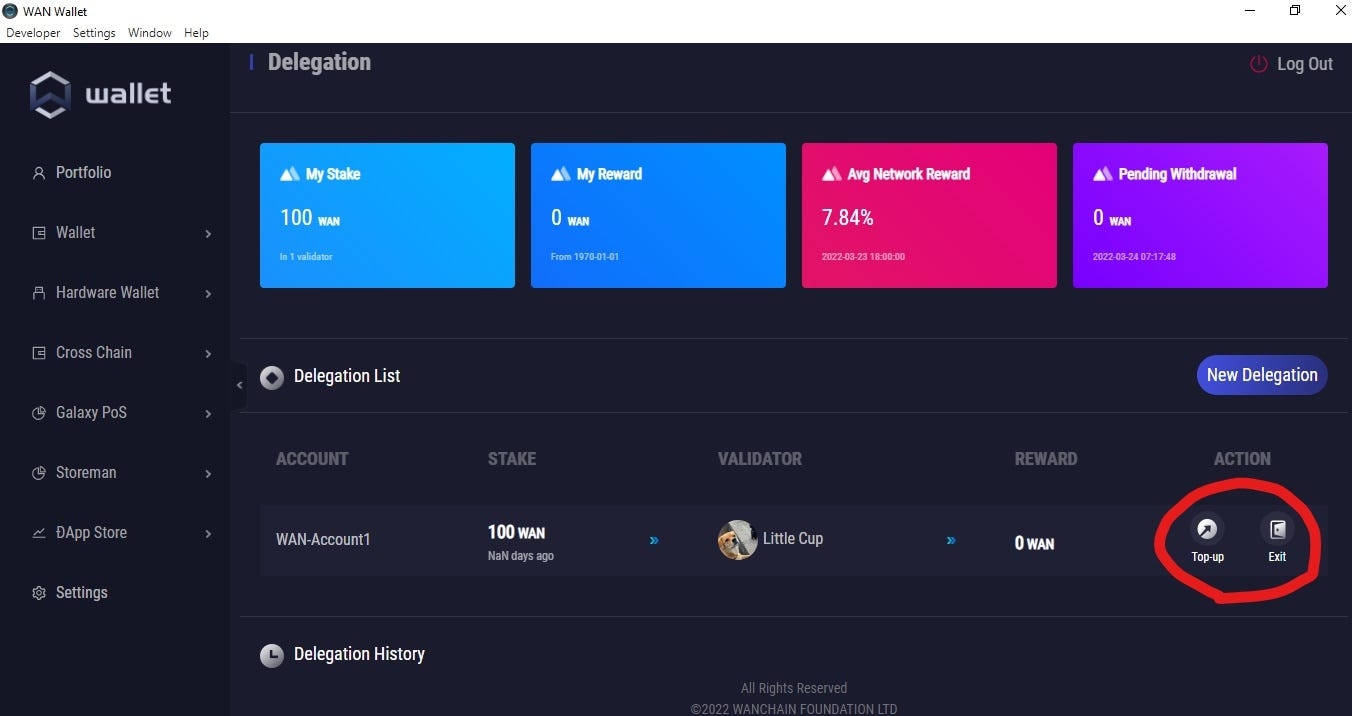
You can select “Top-up” to add more $WAN coins to your existing stake amount or “Exit” to withdraw your staked $WAN.
Other important details
You can top up your stake at any time.
You can initiate the withdrawal of your original stake at any time However, it will take approximately 3 days to be returned.
Need help?
Join our Telegram Tech Support channel. Our support team is standing by and happy to help!
Note: If you receive a DM offering help, block them immediately. Admins will never DM you first! Never share your seed words with anyone, period.
Last updated