Crosschain Transaction Guide(OKC)
An in-depth guide outlining how to complete OKC crosschain transactions using the WanBridge web portal.

This guide will demonstrate two separate crosschain transactions:
$WAN from Wanchain to OKC using the WanBridge web portal with Metamask
$OKT from OKC to Avalanche using the WanBridge web portal with OKX Wallet
Note: All crosschain transactions between EVM networks follow the same process. This includes all supported EVM networks including Wanchain, Ethereum, Avalanche, BNB Chain, Fantom, Moonriver, Moonbeam, etc.
Wanchain to OKC crosschain transactions using the WanBridge web portal with Metamask
Step 1: Make sure you have the appropriate wallets installed.
Before completing decentralised crosschain transactions using the WanBridge web portal, you need to ensure you have access to the correct wallet(s). You must have wallets for each network involved in the crosschain transaction. Metamask is a fantastic wallet that grants you access to any EVM-compatible blockchain networks.
Step 2: Visit the WanBridge web portal and connect your wallet.
Click “Connect to Wallet”.
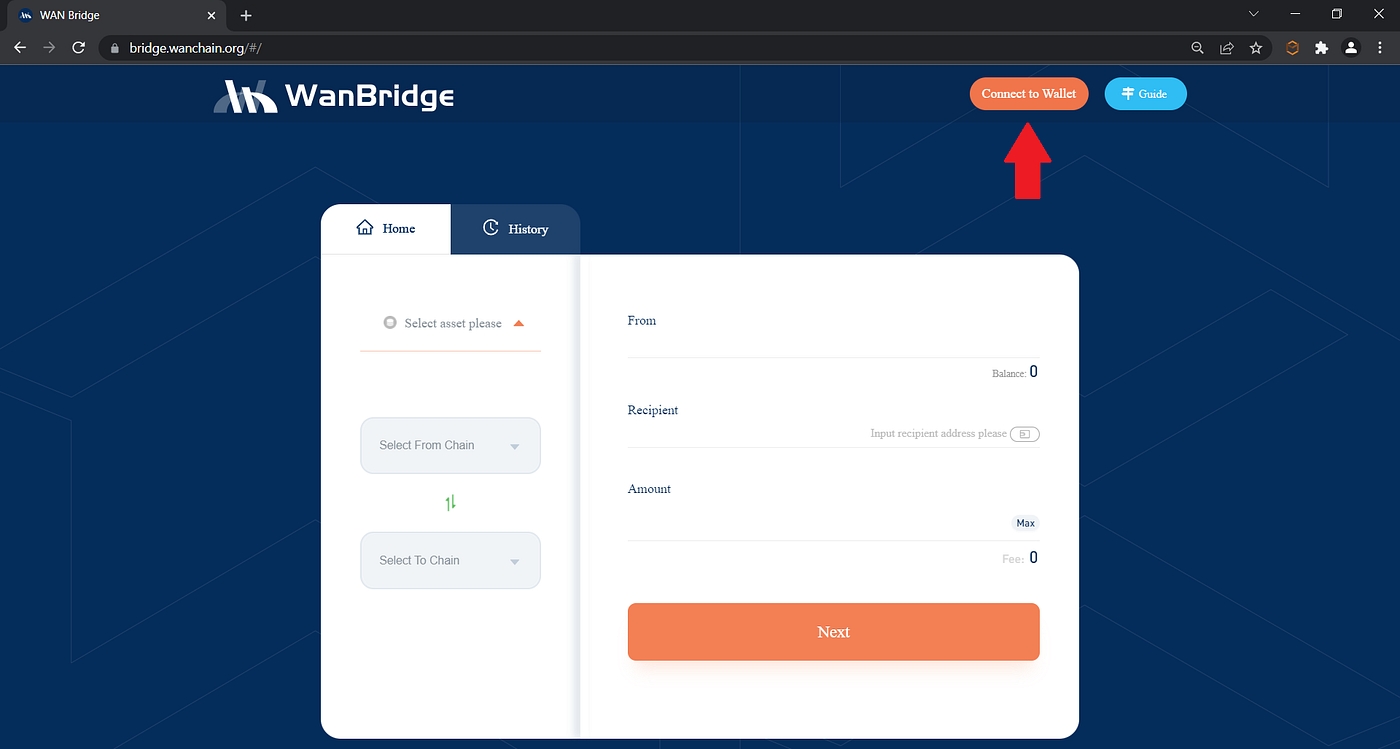
Click “MetaMask”.
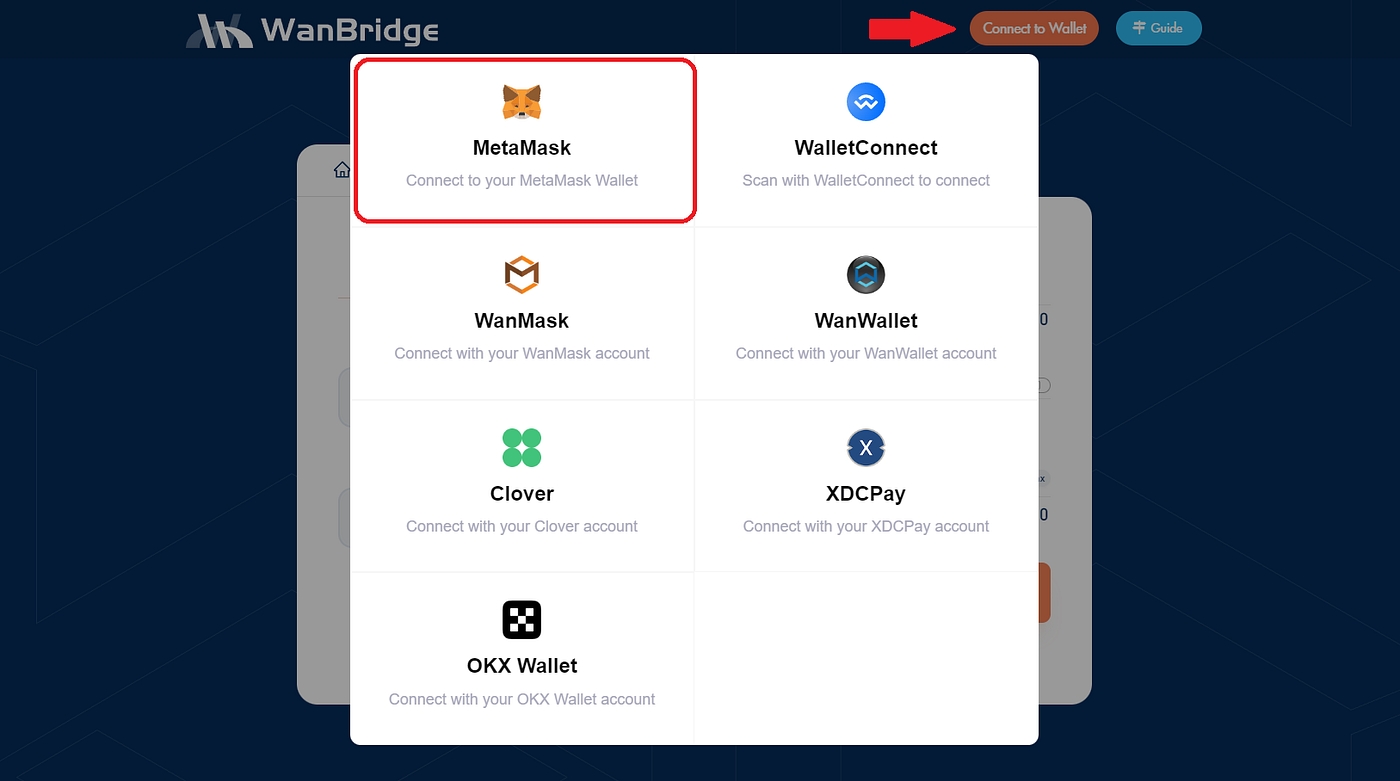
If this is your first time using the WanBridge web portal, you will first need to give permission to connect your wallet. Follow the MetaMask prompts by clicking “Next” then “Connect” as instructed.
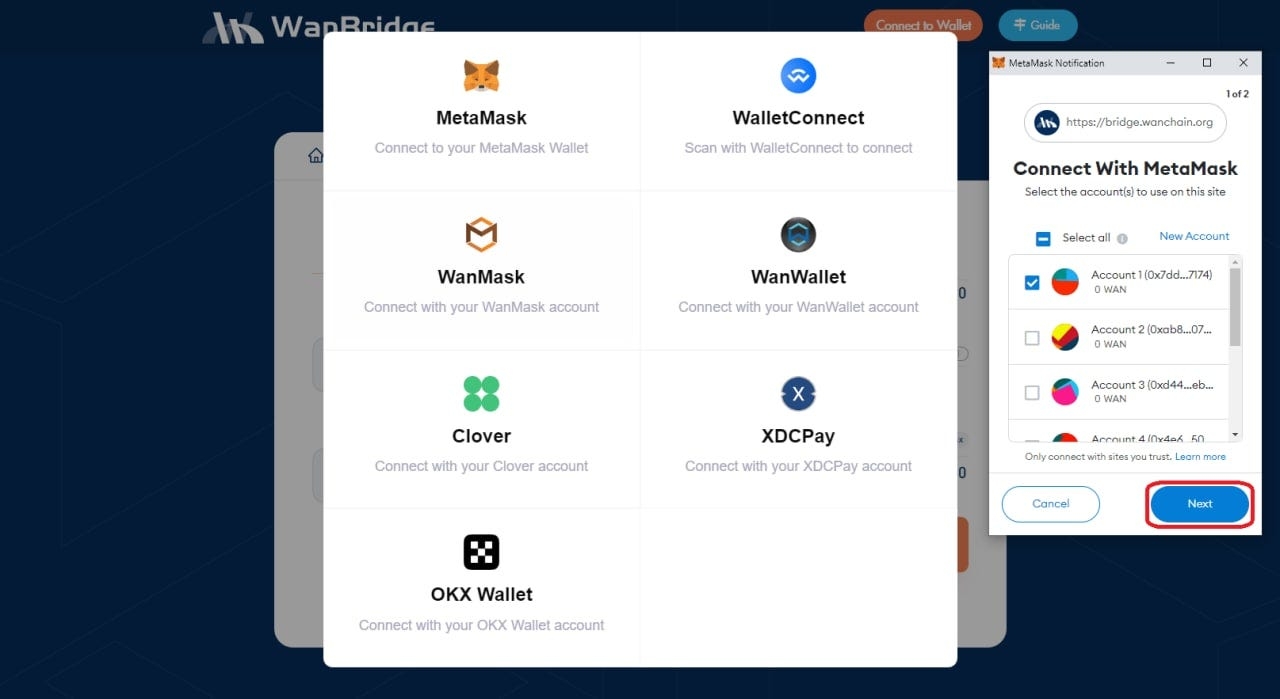
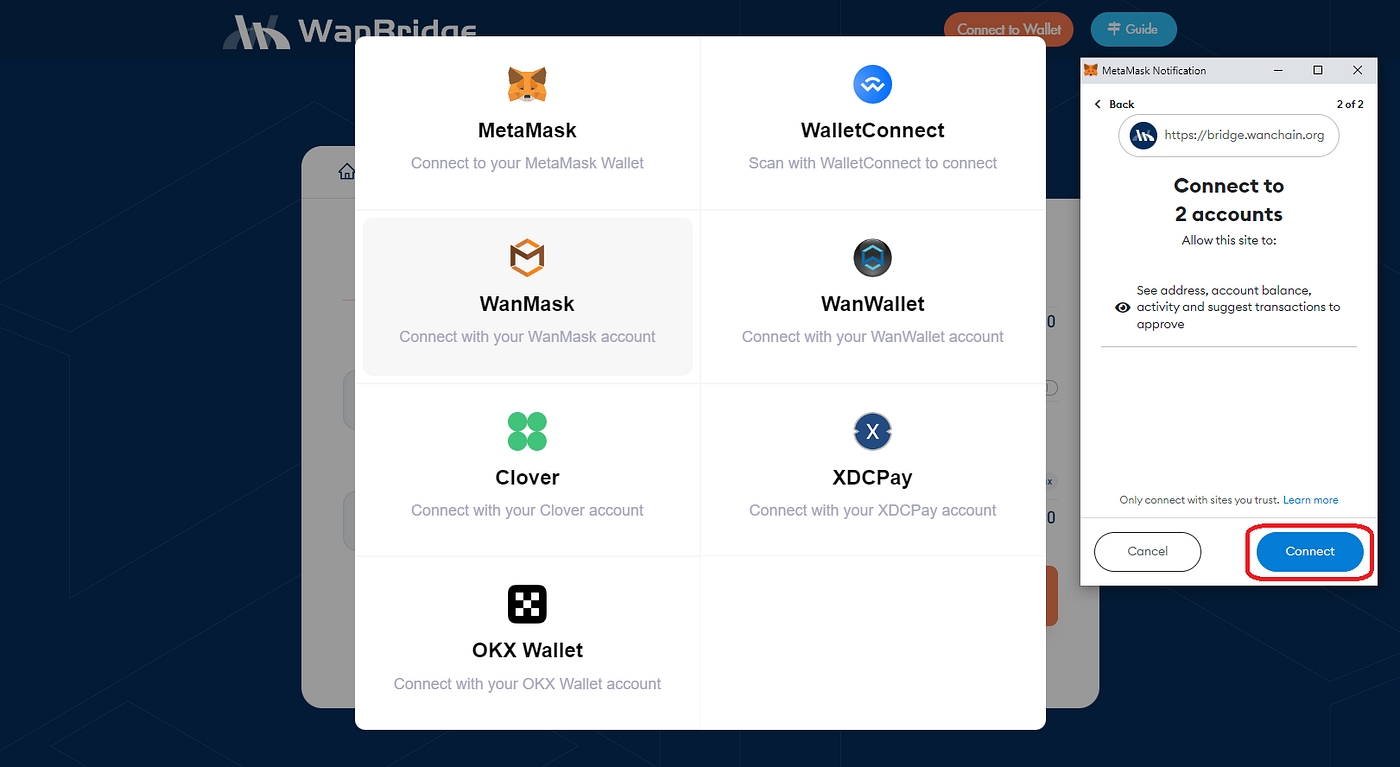
Step 3: Initiate a crosschain transaction to move your $WAN from Wanchain to OKC.
Select “WAN” from the drop-down menu. Then, choose “Wanchain” and “OKC” as your From and To networks, respectively. Finally, input your destination address in the “Recipient” field as well as the amount of $WAN you want to send crosschain. Click “Next”.
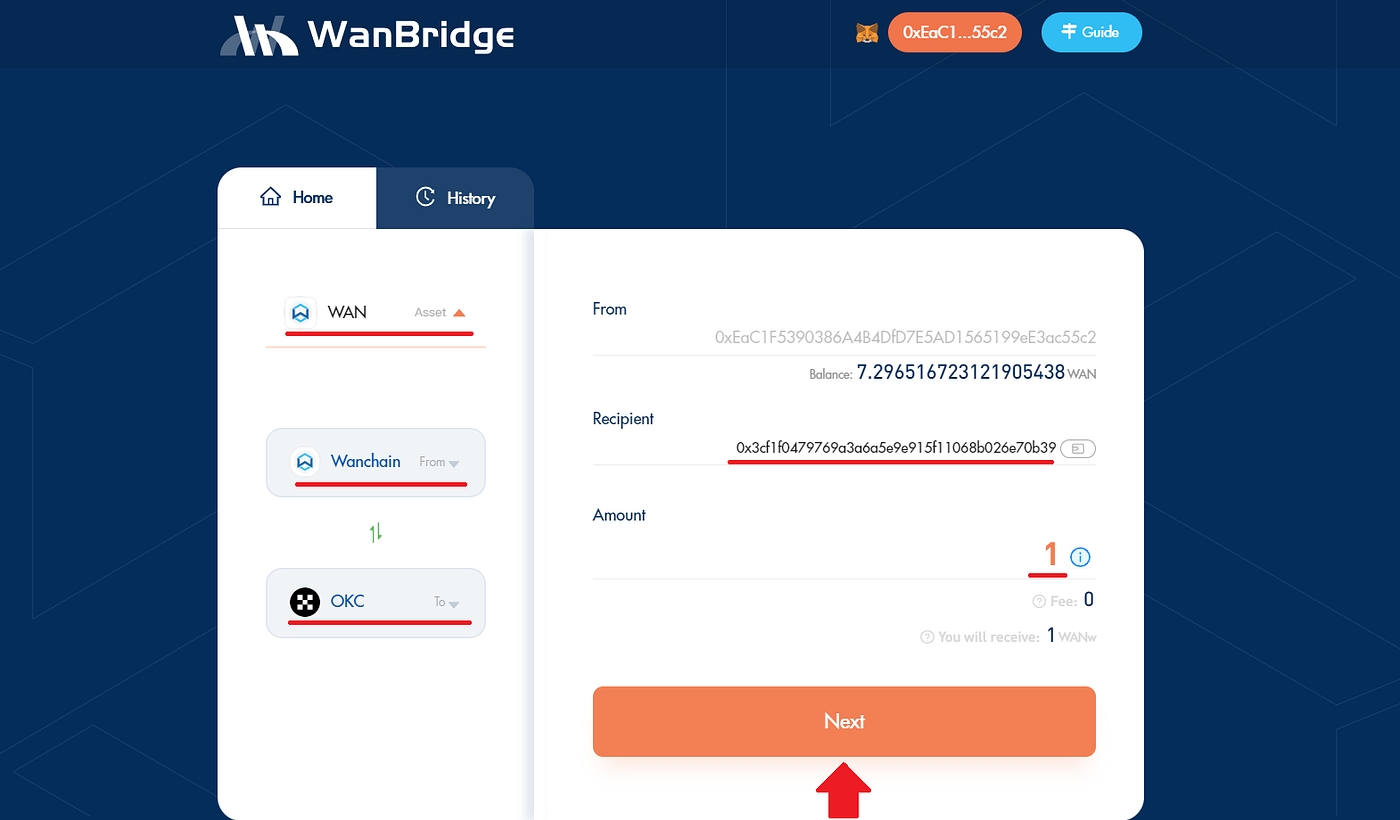
Confirm that the "Recipient" address does not belong to a centralised exchange then click "Confirm".
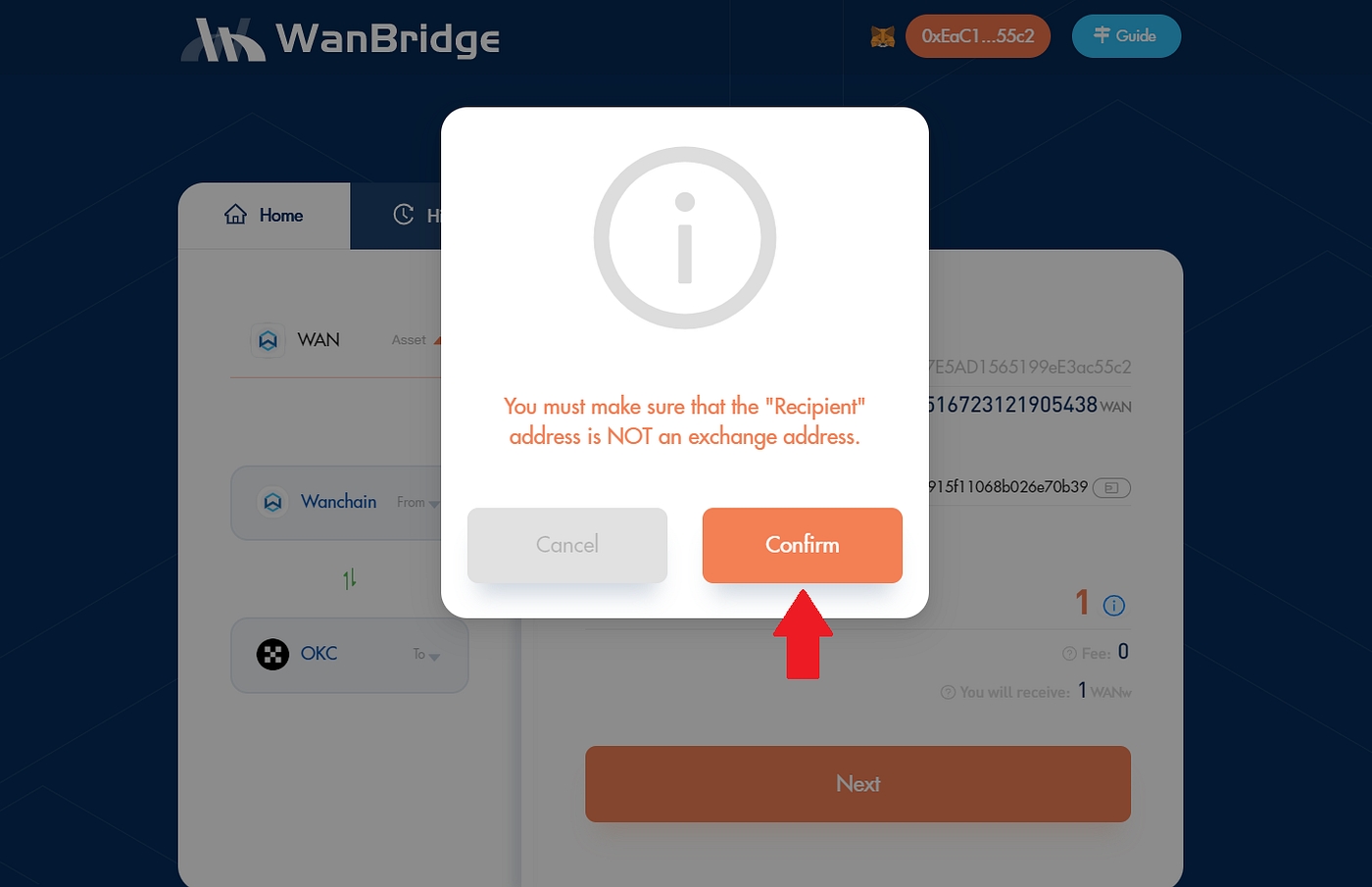
Confirm that all the details are correct then click “Confirm”.
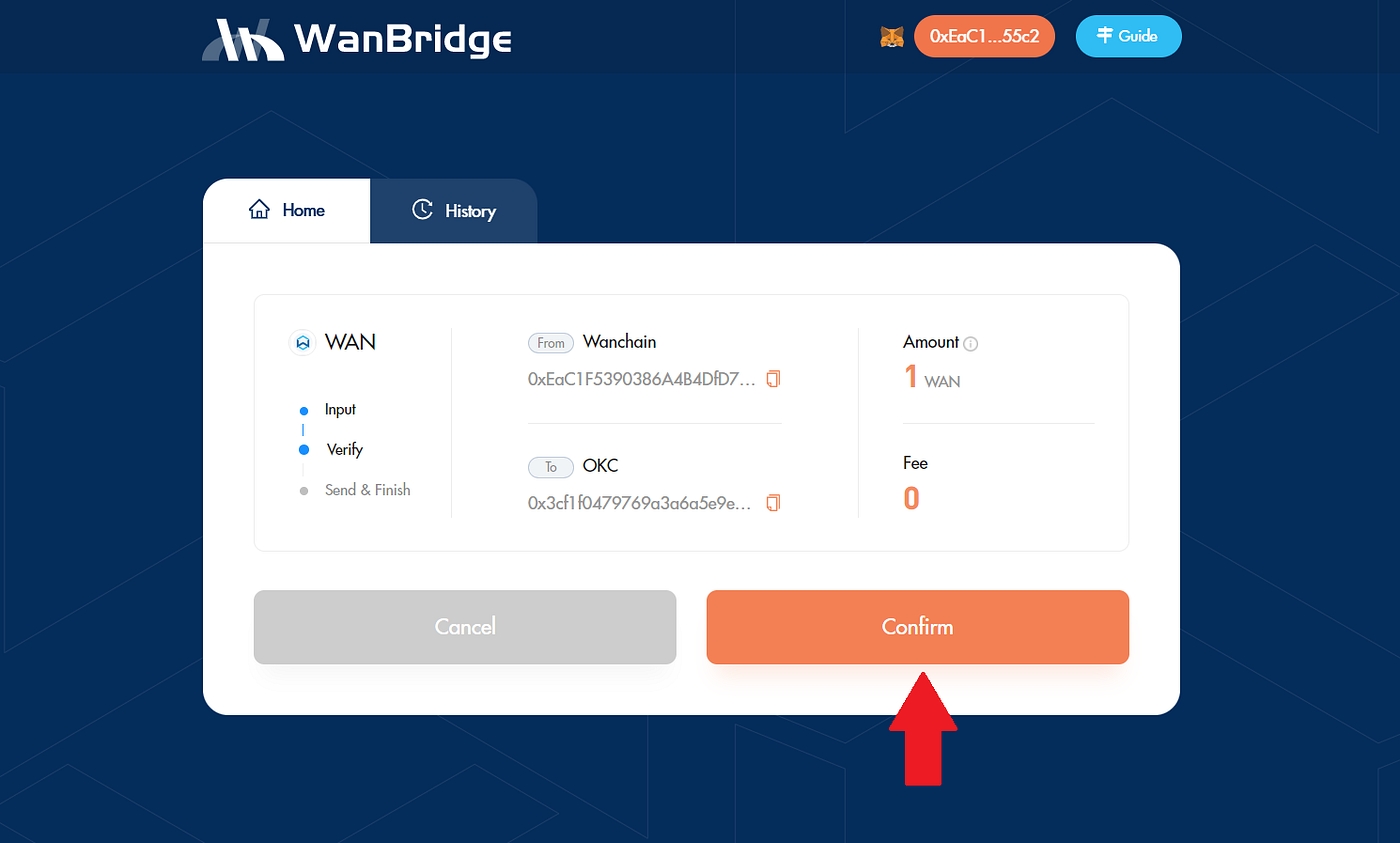
Confirm the transaction by clicking “Confirm” in the MetaMask pop-up window.
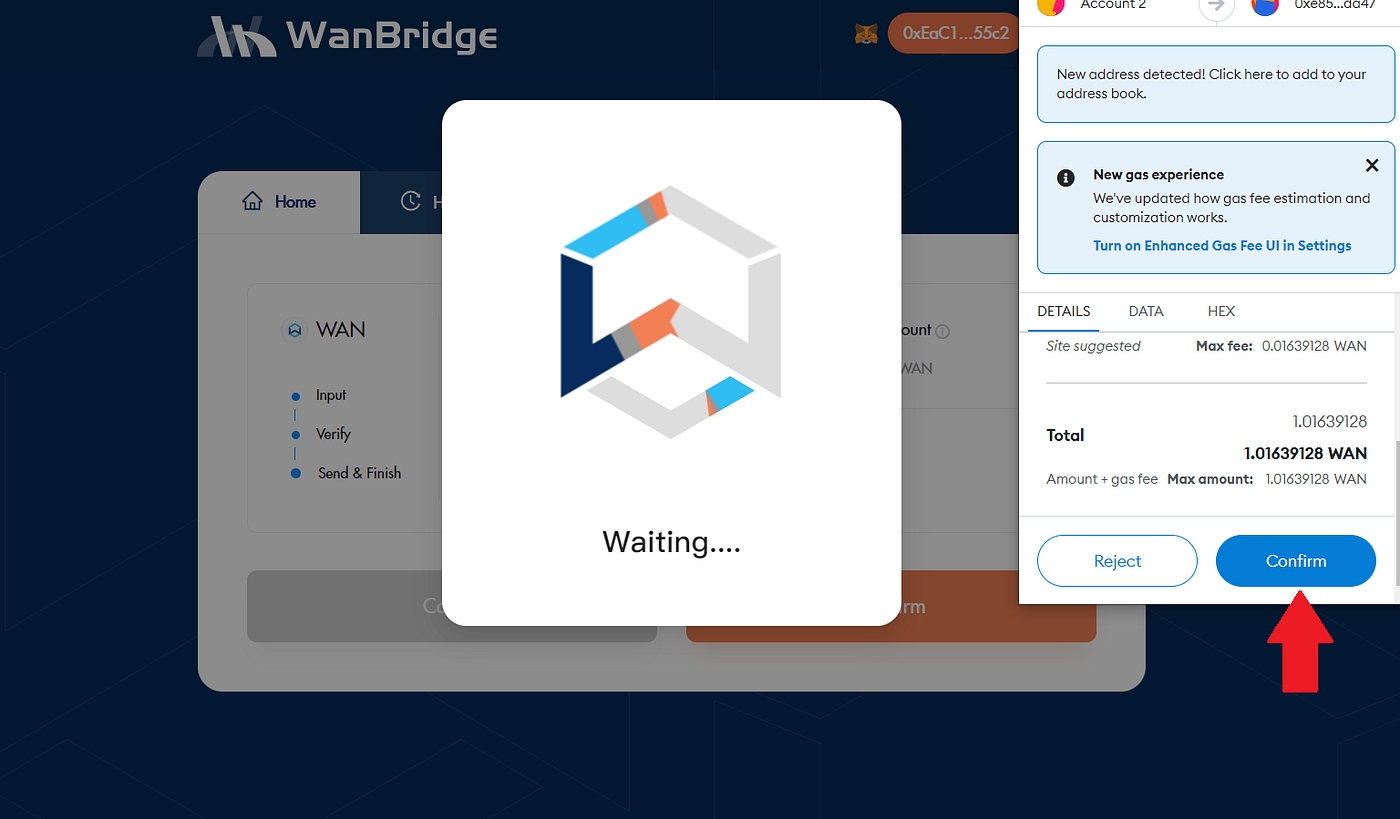
Step 4: Wait for your crosschain transaction to complete. It is now processing.
While your crosschain transaction is processing, the status will change three times:
Processing (1/2)
Processing (2/2)
Success
Note: The speed of the crosschain transaction is entirely dependent on the networks involved. Transactions involving slower networks like Bitcoin or Ethereum may take several minutes or more to complete.
Step 5: Confirm the receipt of your funds. Your crosschain transaction is complete!
Once your crosschain transaction is complete, you’ll see your $WAN balance on OKC (called $WANw) and the crosschain transaction status change to “success”.
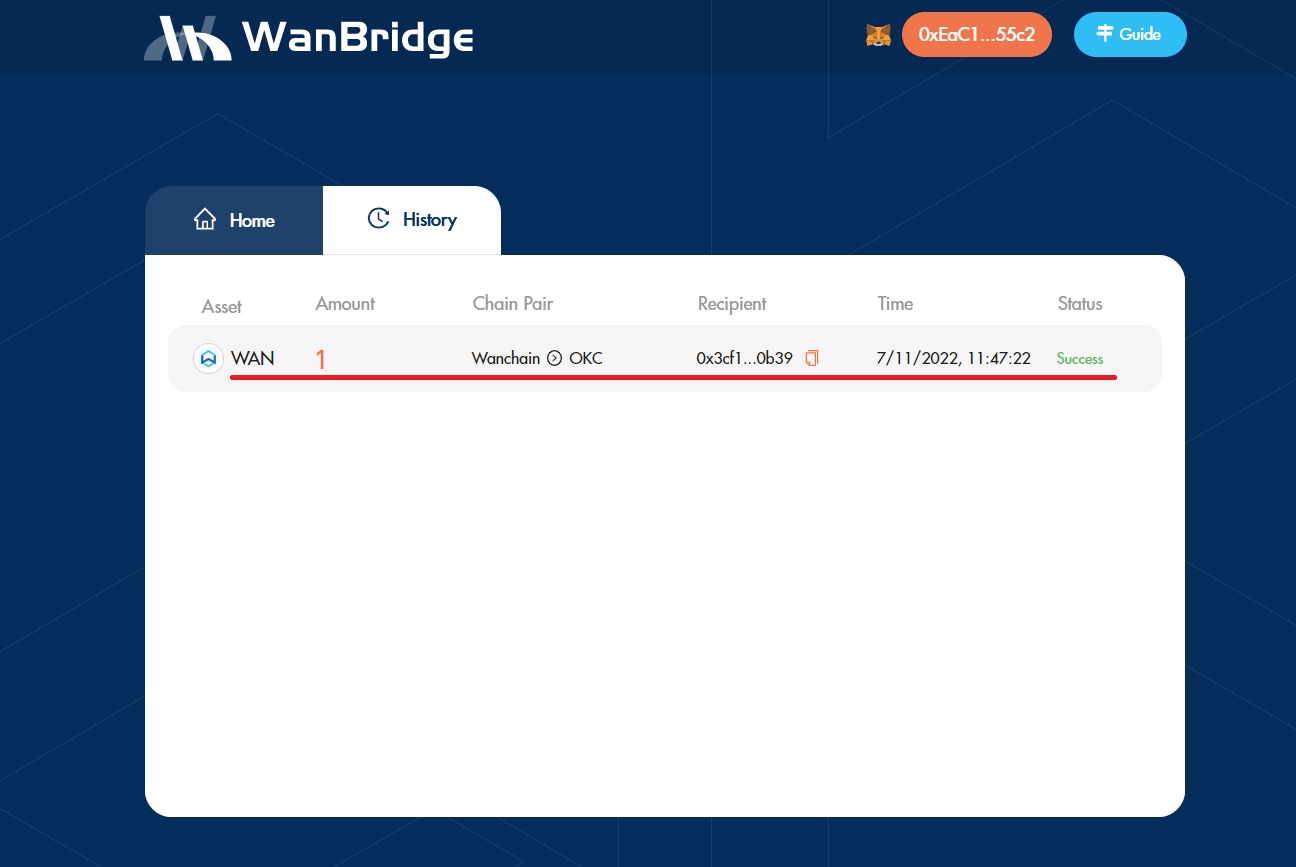
OKC to Avalanche crosschain transactions using the WanBridge web portal with OKX Wallet
Step 1: Make sure you have the appropriate wallets installed.
Before completing decentralised crosschain transactions using the WanBridge web portal, you need to ensure you have access to the correct wallet(s). You must have wallets for each network involved in the crosschain transaction. OKC has it’s own wallet called OKX Wallet that can be used with any EVM-compatible blockchain networks.
Step 2: Visit the WanBridge web portal and connect your wallet.
Click “Connect to Wallet”.
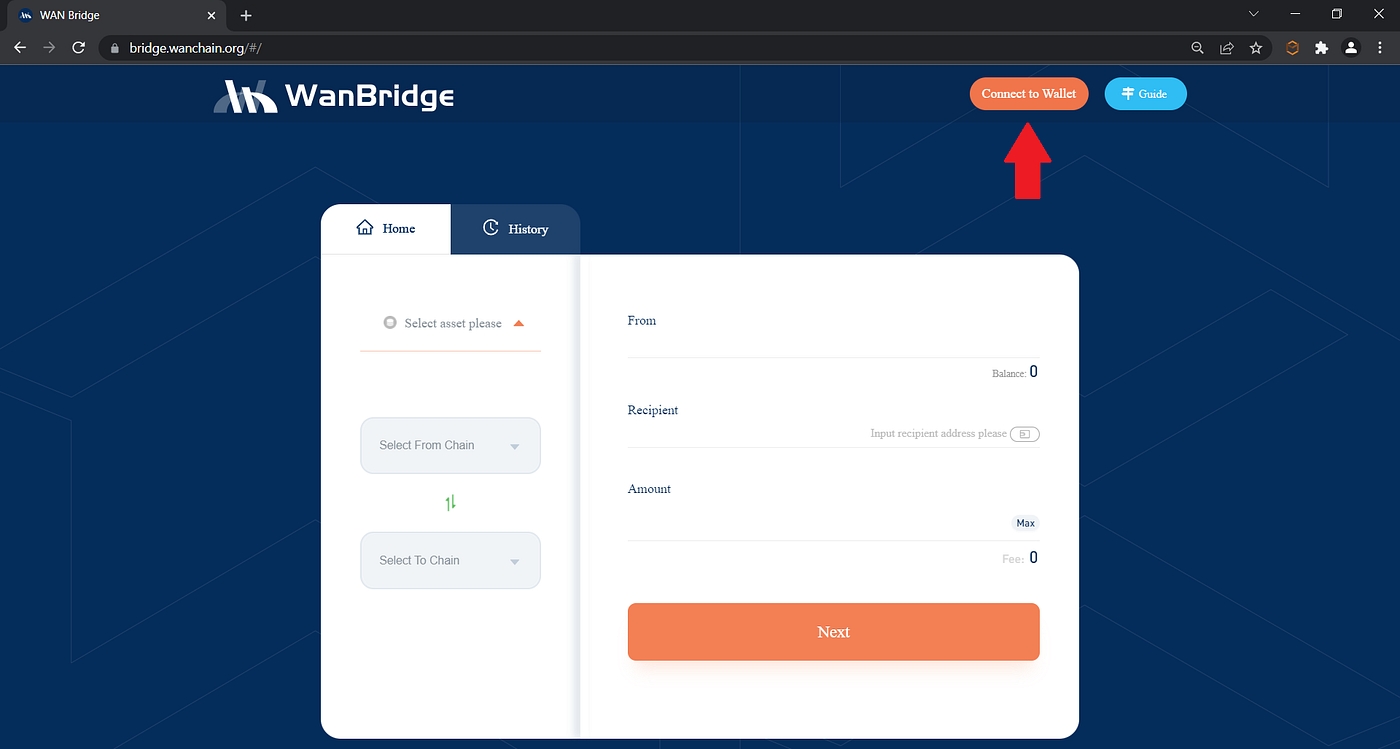
Click “OKX Wallet”.
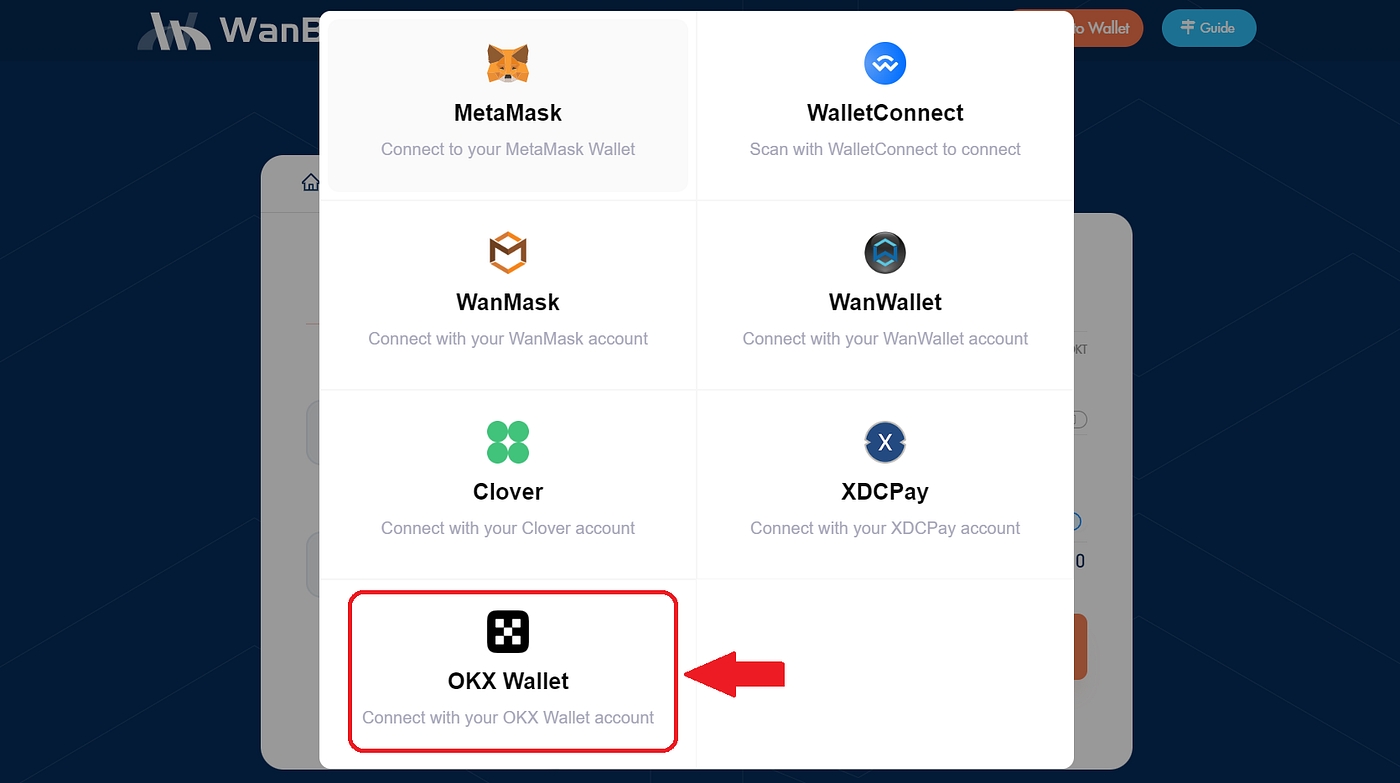
If this is your first time using the WanBridge web portal, you will first need to give permission to connect your wallet. Follow the OKX Wallet prompts by clicking “Next” then “Connect” as instructed.
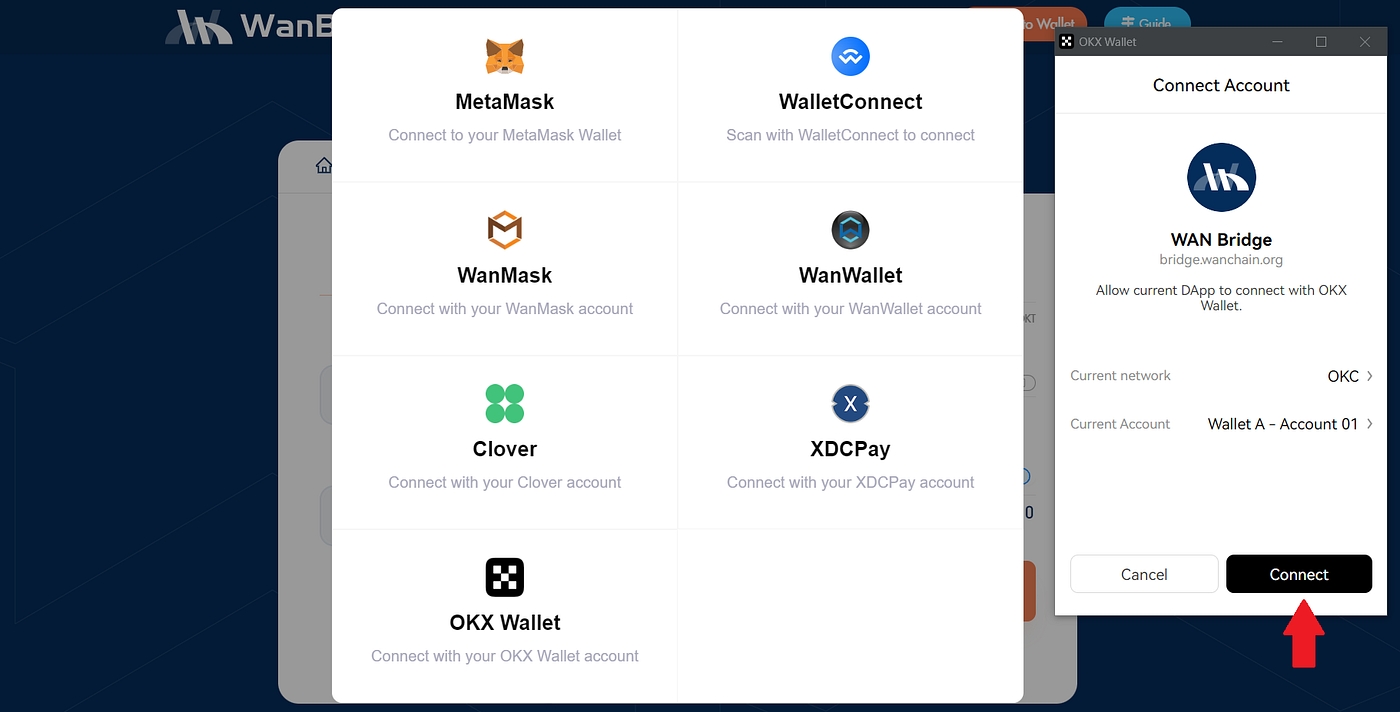
Step 3: Initiate a crosschain transaction to move your $OKT from OKC to Avalanche.
Select “OKT” from the drop-down menu. Then, choose “OKC” and “Avalanche C-Chain” as your From and To networks, respectively. Finally, input your destination address in the “Recipient” field as well as the amount of $OKT you want to send crosschain. Click “Next”.
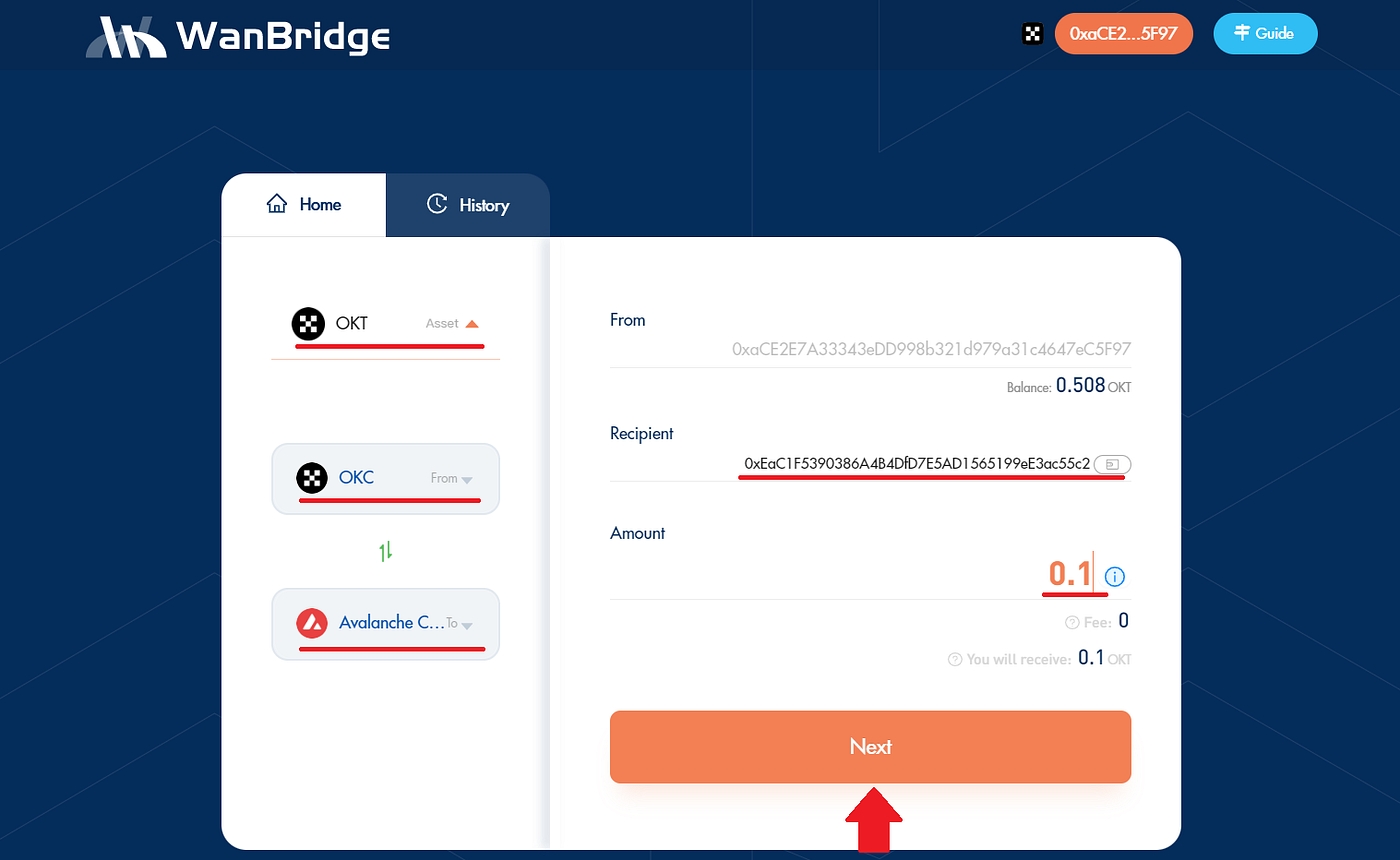
Confirm that the "Recipient" address does not belong to a centralised exchange then click "Confirm".
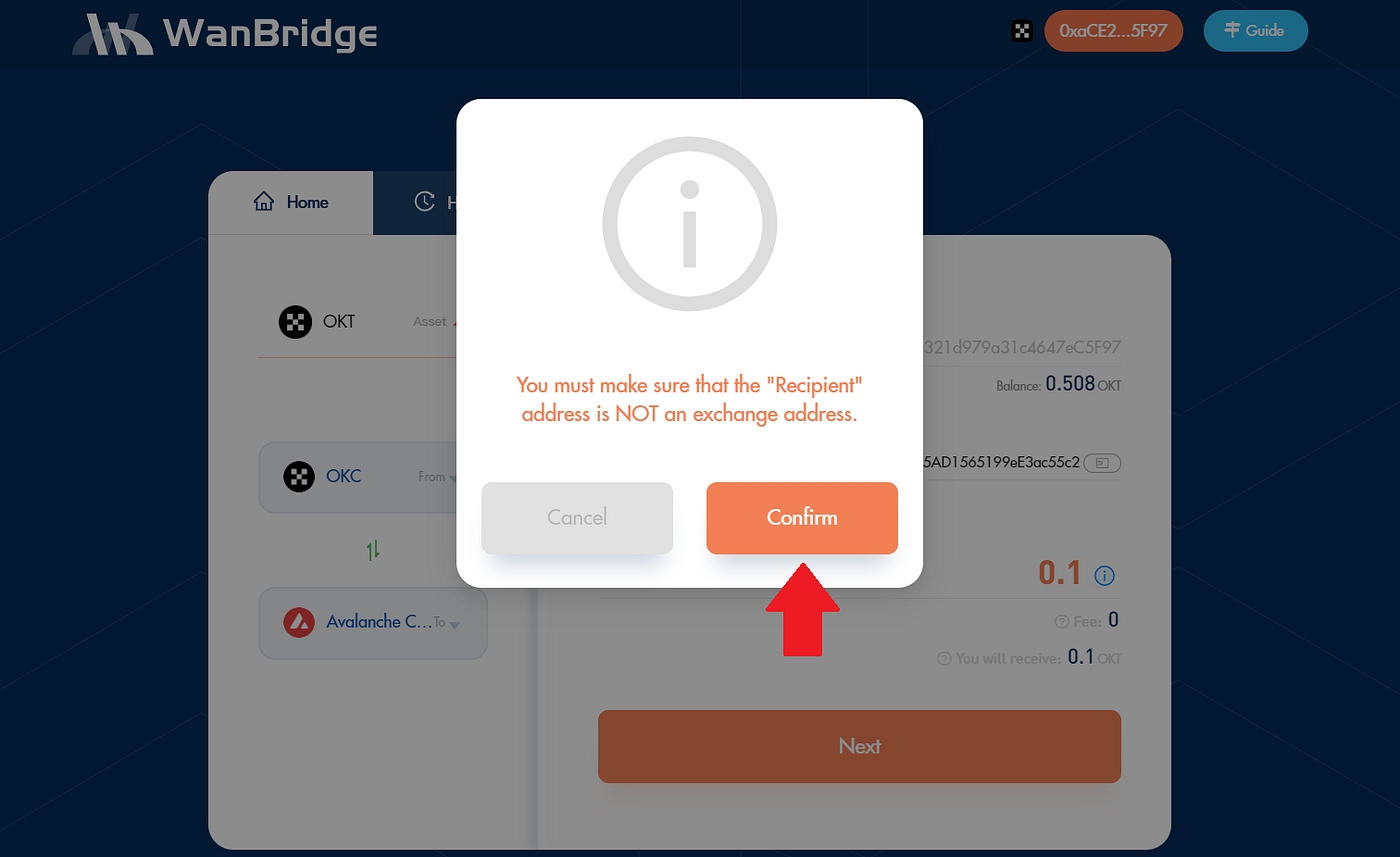
Confirm that all the details are correct then click “Confirm”.
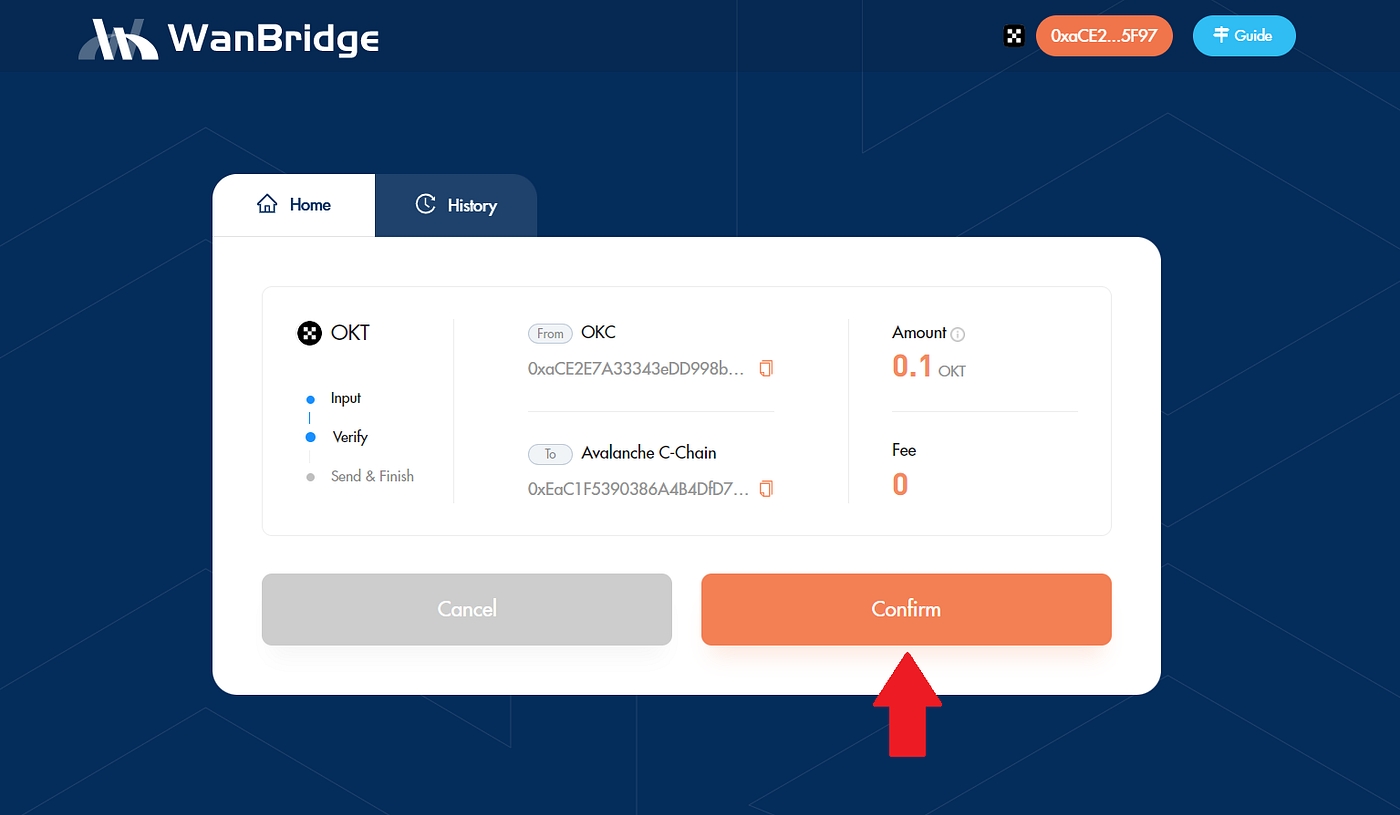
Confirm the transaction by clicking “Confirm” in the OKX Wallet pop-up window.
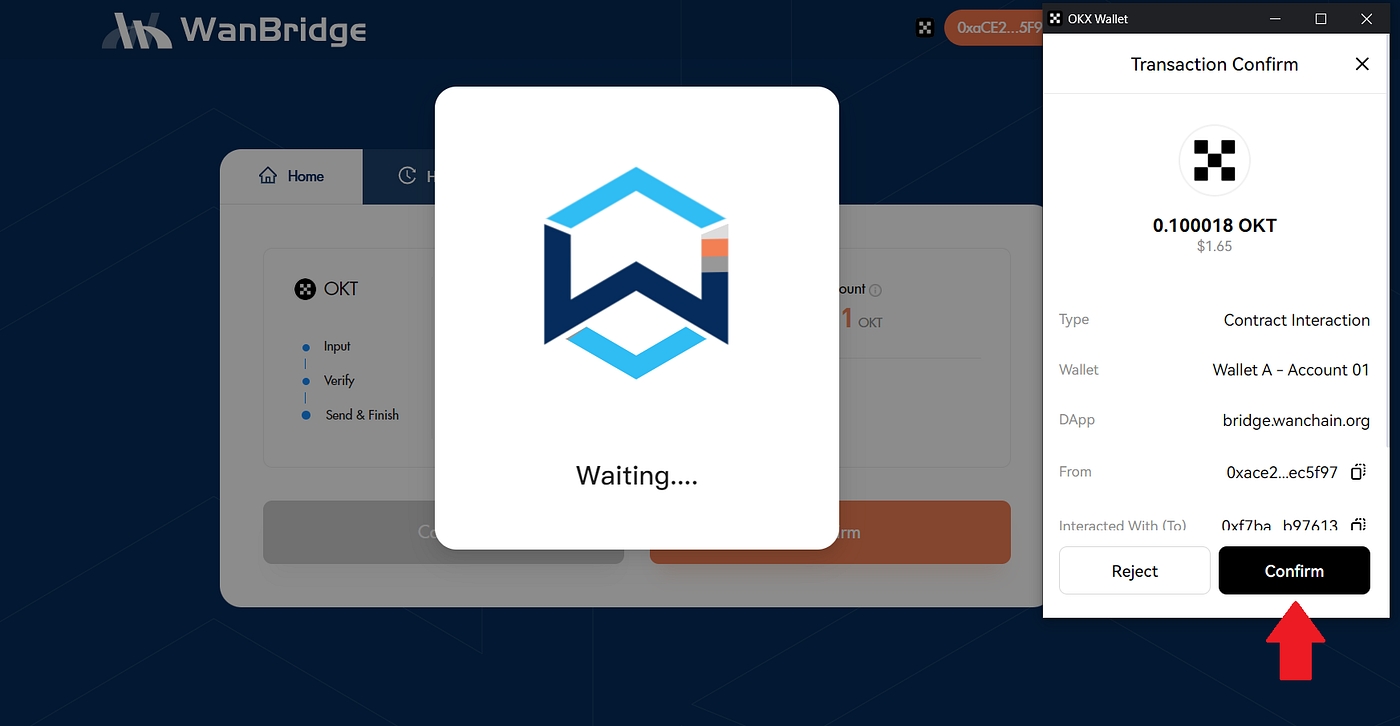
Step 4: Wait for your crosschain transaction to complete. It is now processing.
While your crosschain transaction is processing, the status will change three times:
Processing (1/2)
Processing (2/2)
Success
Note: The speed of the crosschain transaction is entirely dependent on the networks involved. Transactions involving slower networks like Bitcoin or Ethereum may take several minutes or more to complete.
Step 5: Confirm the receipt of your funds. Your crosschain transaction is complete!
Once your crosschain transaction is complete, you’ll see your $OKT balance on Wanchain (called $OKT) and the crosschain transaction status change to “success”.
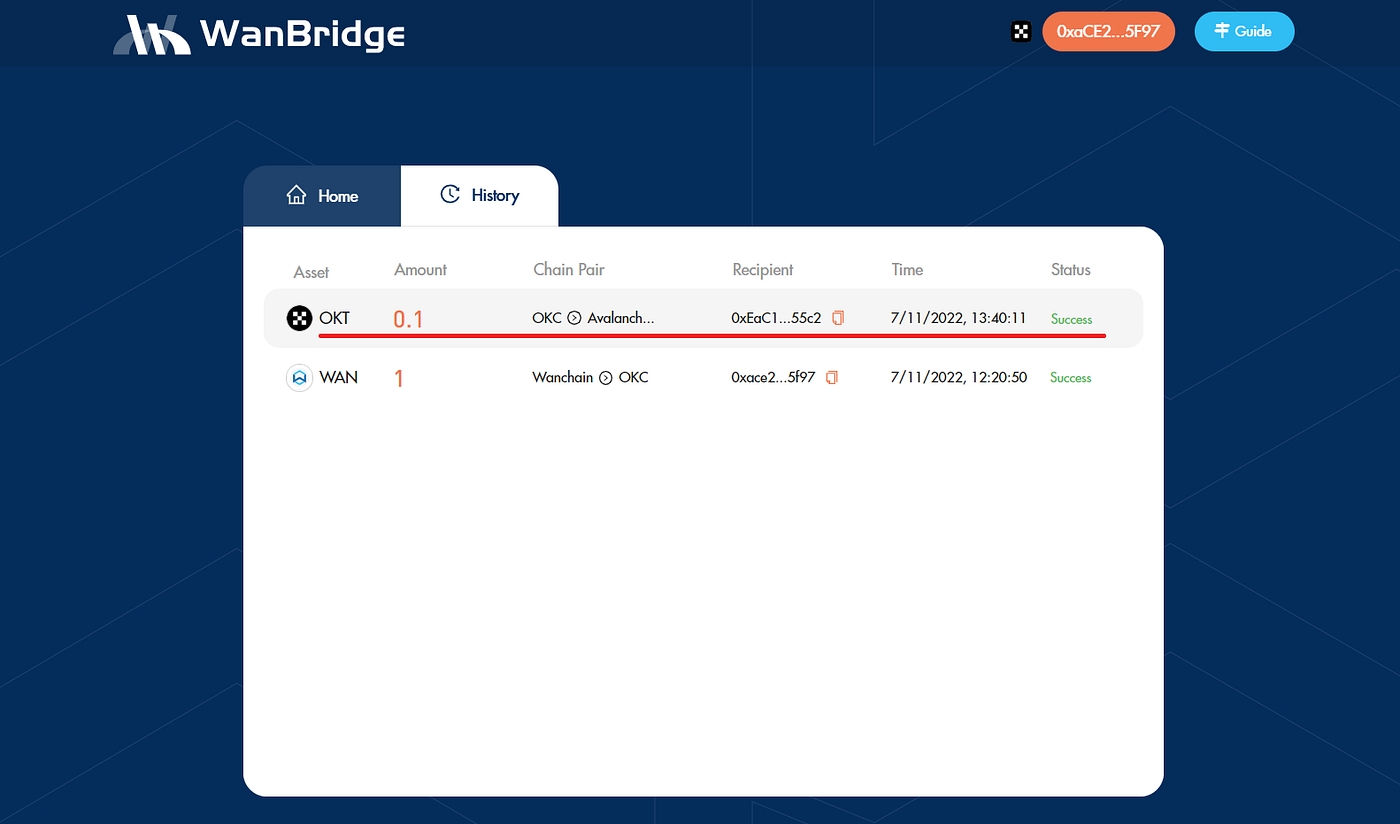
Need help?
Join our Telegram Tech Support channel. Our support team is standing by and happy to help!
Note: If you receive a DM offering help, block them immediately. Admins will never DM you first! Never share your seed words with anyone, period.
Last updated